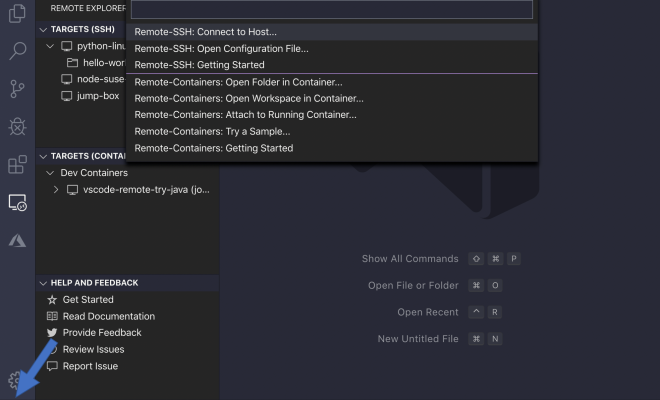YouTube has a dark mode. Here’s how to turn it on

YouTube, the world’s most popular video-sharing platform, is constantly updating and adding new features to enhance user experience. One such feature is the dark mode, which not only gives the interface a sleek look but also helps reduce eye strain during late-night browsing sessions. In this article, we will guide you on how to enable dark mode on YouTube across various devices.
Enabling Dark Mode on Desktop Browsers
1. Go to [https://www.youtube.com](https://www.youtube.com) and sign in with your Google account.
2. Click on your profile icon found at the top-right corner of the page.
3. From the dropdown menu, select “Appearance.”
4. You will see three options: “Device theme,” “Light theme,” and “Dark theme.” Select “Dark theme” to enable dark mode.
Enabling Dark Mode on Android and iOS Devices
For Android
1. Open the YouTube app on your Android device.
2. Tap on your profile icon located at the top-right corner.
3. From the dropdown menu, select “Settings.”
4. Under Settings, tap on “General.”
5. Locate the “Appearance” option, then toggle on “Use device theme” or select “Dark theme.”
For iOS
1. Open the YouTube app on your iPhone or iPad.
2. Tap on your profile icon located at the top-right corner.
3. From the dropdown menu, select “Settings.”
4. Toggle on the “Dark theme” button.
In conclusion, enabling dark mode on YouTube is a simple process that can significantly improve your viewing experience by reducing eye strain and providing a more aesthetically appealing interface. Give it a try and see how you like watching videos in this new environment!