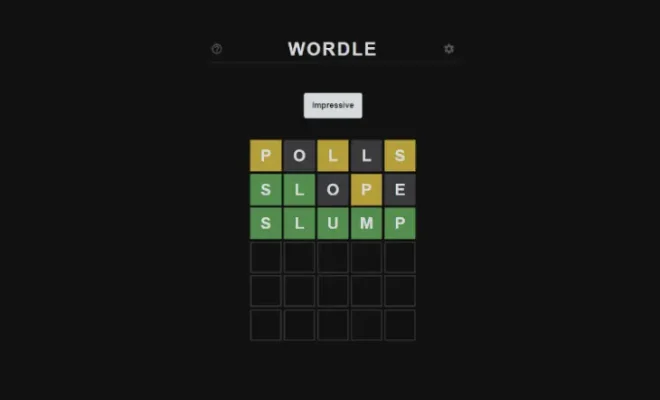You Can Fix the Most Annoying iOS 17 Features on Your iPhone

iOS updates often come with a mix of excitement and trepidation. As Apple unveils its latest features and tweaks, users sometimes find themselves frustrated by changes that disrupt their daily habits or impede their productivity. Fortunately, with iOS 17, you can fix or mitigate some of the most annoying features that have emerged. Here’s a guide to help you take control of your iPhone experience once again.
Turning Off Suggested Notifications
One feature that has caused considerable buzz is the new “Suggested Notifications” system, which uses AI to prompt you with actions based on your regular phone usage. While some users may find this helpful, others see it as an unnecessary interruption. To disable this:
1. Open the Settings app.
2. Scroll down and tap on Notifications.
3. Look for the “Suggested Notifications” option and toggle it off.
Dealing with Overhauled Control Center
The redesigned Control Center may seem cluttered or unintuitive to some users who were accustomed to the previous layout. To personalize it:
1. Go to Settings.
2. Tap on Control Center.
3. Rearrange your controls by dragging them into your preferred order, or remove less frequently used controls by hitting the ‘-‘ button.
Adjusting for Hidden Battery Percentage
In an attempt to streamline the interface, iOS 17 slightly obscures the battery percentage in the status bar for some iPhone models. To access this vital information:
1. Swipe right from your home screen to access Today View.
2. Add the Batteries widget to quickly view your battery life without having to open any menus.
Tailoring New Message Sorting
With more focus on AI sorting algorithms, iOS 17 tries to prioritize messages that might be more important to you, which can lead to missing out on certain conversations if not customized properly:
1. Go into Messages app.
2. Click on Filters in the top left corner.
3. Select Edit in the top right corner and rearrange or deselect filters as needed.
Managing Frequent Location Suggestions
The Maps application can often suggest locations based on frequent visits or search history but this might not always align with user preferences:
1. Open Settings and go into Privacy.
2. Tap on Location Services and scroll down to System Services.
3. Locate Significant Locations and switch it off if you prefer not to receive these suggestions.
By making these adjustments, iPhone users can tailor iOS 17 more closely to their individual needs and preferences, soothing some of those upgrade irritations and returning to a more comfortable, personalized experience with their device.