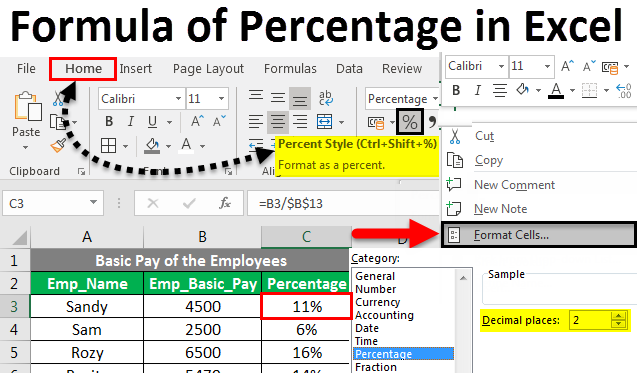Windows 11 Search Not Working? Try These Fixes

Windows 11 has been recently released and has been an exciting upgrade for Windows users. However, as with any new software, there have been some issues reported by users. One of the most common issues reported in Windows 11 is search not working. If you are also facing the same issue, here are some fixes that you can try:
1. Restart Your PC
The first and most common solution to any issue with Windows 11 is to restart your PC. This may seem like a simple solution, but it can often fix most issues related to the operating system.
2. Check for Updates
Make sure that your Windows 11 is up to date. To do this, go to Settings > Update & Security > Windows Update and check for updates. If there is an update available, install it and see if it fixes the search not working issue.
3. Check for Windows Search Service
Open the Task Manager by pressing Ctrl + Shift + Esc and then click on the Services tab. Look for “Windows Search” in the list of services and check if it’s running. If it’s not running, right-click on it and select Start.
4. Clear Search History
Clearing the search history can sometimes fix the search not working issue. To do this, open the Settings app and click on “Search”. Then click on “Permissions & history” and then “Clear search history”.
5. Reset the Windows Search Index
Resetting the Windows Search Index can also help fix the search not working issue. To do this, open the Settings app and click on “Search”. Then click on “Searching Windows” and select “Advanced Search Indexer Settings”. Click on the “Advanced” tab and then “Rebuild”.
6. Check for Corrupted Files
Sometimes, corrupted files can cause the search not working issue in Windows 11. To check for corrupted files, open the Command Prompt as an administrator and type “sfc /scannow” and press Enter. Wait for the scan to finish and then check if it fixes the issue.
In conclusion, if you are facing the Windows 11 search not working issue, don’t worry. There are a few simple solutions that you can try to fix the issue. Restart your PC, check for updates, check for Windows Search service, clear search history, reset the Windows Search Index, and check for corrupted files. Hopefully, one of these fixes works for you and you can continue enjoying the new features and improvements of Windows 11.