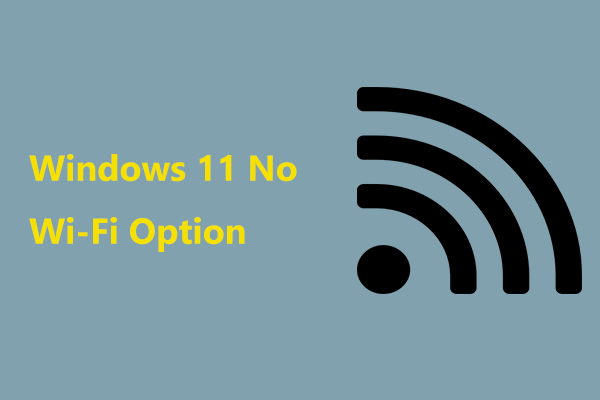Wi-Fi Not Working on iPhone? How to Fix It

It’s a common frustration when your iPhone won’t connect to Wi-Fi. Whether at home, work, or out and about, being cut off from the internet can be inconvenient and annoying. If you’re facing this issue, don’t despair. There are multiple steps you can take to troubleshoot and fix your iPhone’s Wi-Fi connection.
Check If Your Wi-Fi Is Enabled
Firstly, ensure that your Wi-Fi is turned on. Swipe down from the top-right corner of the screen (on an iPhone X or later), or swipe up from the bottom (on an iPhone 8 or earlier) to open Control Center and tap on the Wi-Fi icon. It should be blue when active.
Restart Your Router and iPhone
Often, a simple restart can solve several issues. Restart your Wi-Fi router by unplugging it for about 30 seconds before plugging it back in. Then, restart your iPhone by turning it off and then on again.
Forget The Network and Reconnect
Go to Settings > Wi-Fi, find the network that’s causing trouble, tap the “i” icon next to it, and select ‘Forget This Network’. Afterward, try reconnecting to the same network with the correct password.
Update Software
Sometimes an outdated iOS can lead to connection problems. Make sure your iPhone’s software is up to date by going into Settings > General > Software Update.
Reset Network Settings
If none of the above worked, consider resetting your network settings. This will erase all network settings, returning them to factory default. Go to Settings > General > Reset and tap on “Reset Network Settings.”
Check for Physical Issues
Ensure there isn’t a physical issue with your phone’s antenna. If you’ve recently dropped your phone or it has come into contact with water, these could impact its ability to connect.
Seek Professional Help
If none of these steps work, there may be a more serious problem with your device. Visit an Apple Store or an authorized service provider for professional assistance.
In conclusion, Wi-Fi issues on an iPhone can often be fixed through simple troubleshooting steps: checking if Wi-Fi is enabled, restarting devices, forgetting and reconnecting to networks, updating software, resetting network settings, checking for physical damage, or seeking professional help if necessary.