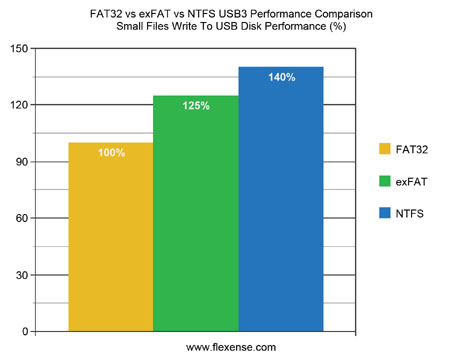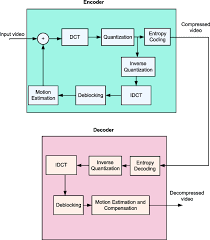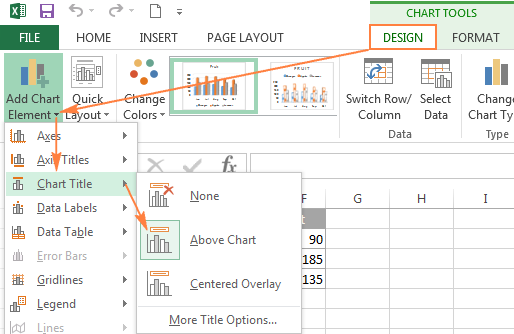Why You Should Disable the TRIM Command and How to Do So
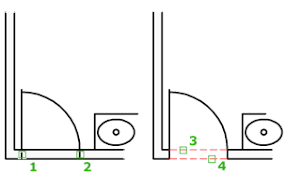
The TRIM command is a feature on most modern solid-state drives (SSDs) that helps to maintain the drive’s performance and prolong its lifespan. However, some people choose to disable the TRIM command for various reasons. In this article, we’ll explore why you might choose to turn off TRIM and how to do so.
What is the TRIM Command and How Does it Work?
The TRIM command is a feature that allows the operating system to inform an SSD which blocks of data are no longer in use so that the SSD can safely erase them. This process helps to maintain the SSD’s performance by freeing up space that would otherwise need to be erased when new data is written.
When the TRIM command is enabled, the SSD can quickly erase these blocks of data, resulting in faster write speeds and overall better performance. Additionally, by indicating which blocks of data are no longer needed, the SSD can avoid wearing out blocks prematurely.
Why Disable the TRIM Command?
While the TRIM command is generally considered a must-have feature for SSDs, some users choose to disable it for a few reasons:
1. Incompatibility with RAID: If you’re using a RAID (redundant array of independent disks) setup with multiple SSDs, the TRIM command may not work correctly. In some cases, disabling TRIM can improve performance in these scenarios.
2. Privacy concerns: Because the TRIM command indicates which blocks of data are no longer in use, sensitive data that has been deleted could potentially still be accessible. By disabling TRIM, you can prevent this from happening.
3. Troubleshooting: In some cases, TRIM can cause issues with certain operating systems or applications. Disabling it can help to troubleshoot these issues.
How to Disable the TRIM Command
If you’ve decided that you want to disable the TRIM command on your SSD, here’s how to do it:
1. Open the Command Prompt as an administrator by right-clicking on the Windows icon and selecting “Command Prompt (Admin).”
2. Type “fsutil behavior set DisableDeleteNotify 1” and press Enter.
3. Reboot your computer for the changes to take effect.
To re-enable the TRIM command, simply repeat the process but replace “1” with “0” in the command.
In conclusion, while the TRIM command is a useful feature that can prolong the life of your SSD and improve its performance, there are situations where disabling it may be beneficial. If you decide to do so, just keep in mind that this feature is turned on by default for a reason, and disabling it may have unintended consequences. Always weigh the potential benefits against the drawbacks before disabling the TRIM command.