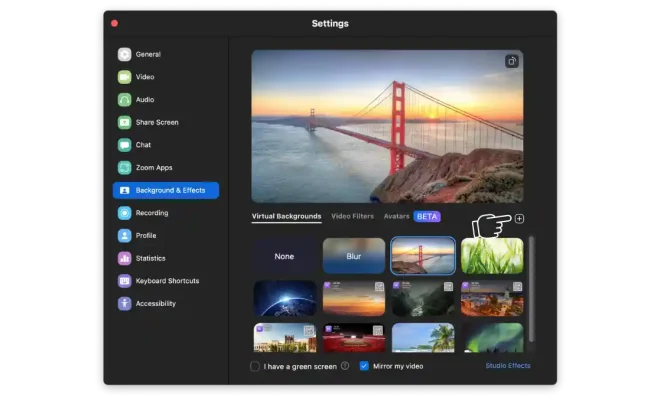Where to Find Internet Explorer’s Temporary Internet Files
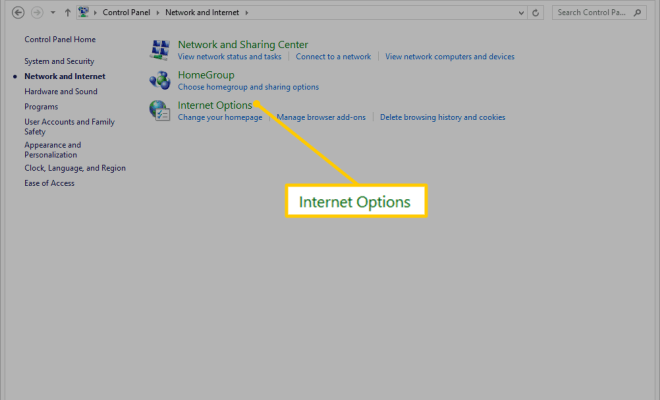
Internet Explorer is a commonly used web browser that is reliable and efficient in seamlessly browsing the internet. However, over time, temporary internet files, cookies, and cache pile up, leading to a noticeable decrease in the browser’s performance. In such instances, it is essential to clear these temporary files frequently to optimize the browser’s performance.
If you are not sure where to find Internet Explorer’s temporary internet files, this article will guide you on locating them.
Temporary Internet Files Folder Location:
The temporary internet files folder is the location where all the temporary internet files, cookies, and cache are stored. To locate this folder, follow these simple steps:
Step 1:
Open Internet Explorer and click on the “Settings” icon located at the top right corner of the browser.
Step 2:
Go to “Internet Options” and click on it.
Step 3:
In the “Internet Options” window, select the “General” tab.
Step 4:
Click on the “Settings” button under the “Browsing history” section.
Step 5:
In the “Temporary Internet Files” section, click on the “View files” button.
Step 6:
This will open a folder that contains all the temporary internet files, cookies, and cache. You can choose to delete all the files by pressing “Ctrl+A,” then right-clicking and selecting “Delete.”
You may also choose to individually select specific files for deletion, such as large or outdated files. To delete individual files, press “Ctrl+left-click” on the files you want to delete, then right-click and select “Delete.”
Deleting Internet Explorer’s Temporary Internet Files:
Deleting temporary internet files from Internet Explorer is a great way to keep your browser running smoothly. You can schedule a regular cleanup of these files, or do it manually as and when you see fit.
To manually delete these files, follow these simple steps:
Step 1:
Open Internet Explorer, go to “Internet Options,” and open the “General” tab.
Step 2:
Click on the “Settings” button under the “Browsing history” section.
Step 3:
In the “Temporary Internet Files” section, select “Delete.”
Step 4:
Check the boxes next to “Temporary Internet Files,” “Cookies,” and “History.”
Step 5:
Select “Delete.”
This will delete all the temporary internet files, cookies, and cache stored in Internet Explorer’s temp folder. Make sure to close any open tabs or windows before performing this cleanup action.
Knowing where to locate and delete Internet Explorer’s temporary internet files is critical in maintaining your browser’s performance and health. Frequent cleanups of these files will optimize your browsing experience, making it faster and more efficient. With the above guide, you can easily locate and delete these files with ease.