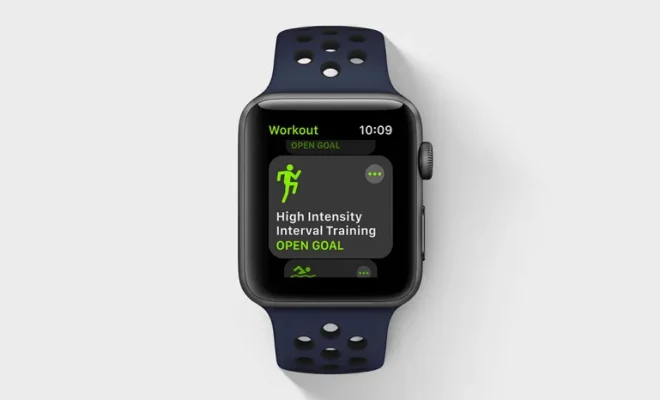Where to Find Downloaded Files on iPhone and iPad?
Downloading files on your iPhone or iPad might seem confusing at first, but once you understand where to find downloaded files, it becomes a straightforward process.
There are several ways to download files on your iPhone or iPad, such as using a browser or downloading dedicated apps. Regardless of the method used, the downloaded files are usually stored in one central location accessible by the user.
Here are some of the places where you can find downloaded files on your Apple device:
1. Files app
The Files app is an integrated file manager app on iOS devices that allows users to browse and manage files stored locally or on iCloud Drive. If you download a file using a browser or a third-party app, it will automatically be saved to the Downloads folder within the Files app.
To access the downloaded files, open the Files app and navigate to the Downloads folder under the “On My iPhone/iPad” section. You can also view files by type, date, or name by selecting the relevant categories in the Files app.
2. Safari download manager
Safari is the default browser on iOS devices, and it also comes with a built-in download manager. To download a file using Safari, tap the download link or long-press on the image or file, and select “Download Link” or “Save Image.”
The downloaded files are saved to the Downloads folder within the Files app, and you can access them as described previously.
3. Third-party download manager apps
There are several third-party download manager apps available on the App Store that allow users to download and manage files on their iOS devices. Examples of such apps include Documents by Readdle, iDownloader, and Download Manager Pro.
Once you download and install a third-party download manager app, you can use it to browse and download files from the internet. The downloaded files are usually stored within the app and can be accessed from the app’s interface.