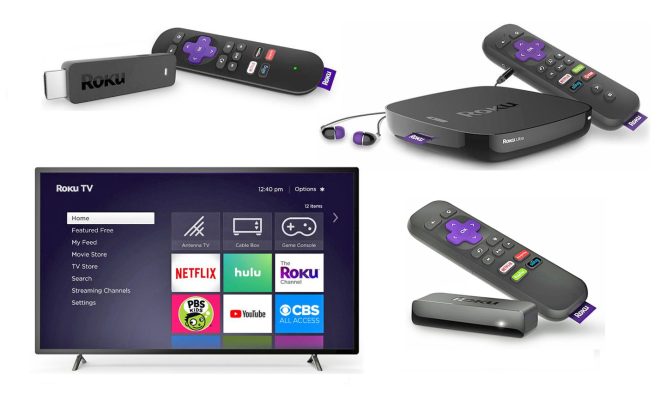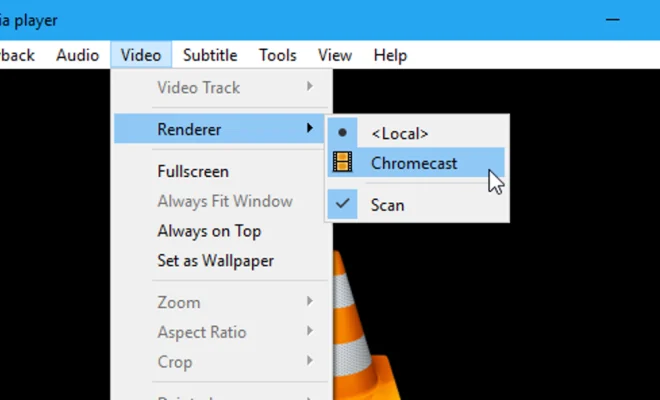What to Do When Your Skype Camera Is Not Working
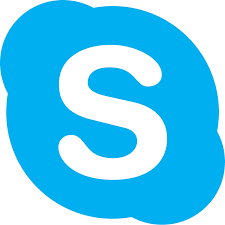
Skype has become an essential tool for people all over the world, whether it is for work meetings, catching up with friends or family, or online classes. However, one of the most frustrating issues that can happen is when your Skype camera stops working. This guide provides some steps that you can take to troubleshoot the issue.
Check Your Camera
Firstly, you need to ensure that your camera is properly connected to your computer. If you are using a laptop, check if the camera is turned on, and the light indicator is on. If you are using an external camera, ensure that it is properly connected to your computer, and the drivers are installed.
Check Skype Settings
If your camera is properly connected, then the issue may be with your Skype settings. Open the Skype application and select “Settings.” Go to the “Audio & Video” tab, and then under the “Camera” section, make sure that the correct camera is selected. You can also click on the “Test Webcam” button to see if your camera is working correctly.
Update Skype
If your camera still doesn’t work, check if you have the latest version of Skype. Go to Skype’s official website and download the latest version. If you already have the latest version, try uninstalling and reinstalling the app. This can be done through the “Control Panel” on Windows or “Applications” folder in Mac.
Check your Antivirus Software
Your antivirus software could also be the reason for your Skype camera not working. Some antivirus software blocks the camera from working by default. Check if your antivirus settings allow Skype to use your camera. If it doesn’t, add Skype to the list of exceptions, and restart your computer.
Check other Programs
If your Skype camera still doesn’t work, check if the problem persists in other programs. Open another app like Zoom or Facetime and check if your camera works in those apps. If it does, then the issue may still be with Skype. If it doesn’t work in other apps, then you may need to contact the manufacturer of your webcam.
Conclusion
A malfunctioning camera can be problematic, but with the steps provided above, you can troubleshoot the issue. Remember to check that your camera is properly connected, your Skype settings are correct, your Skype app is updated, your antivirus software allows Skype to use your camera, and other apps to make sure it is not a hardware issue. If the problem persists, reach out to your webcam’s manufacturer, or Skype’s customer support for further assistance.