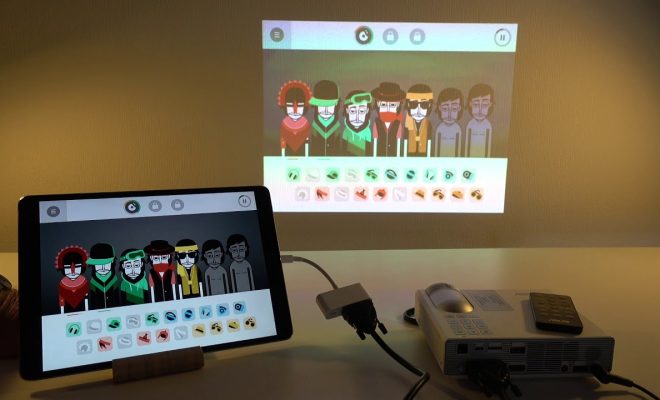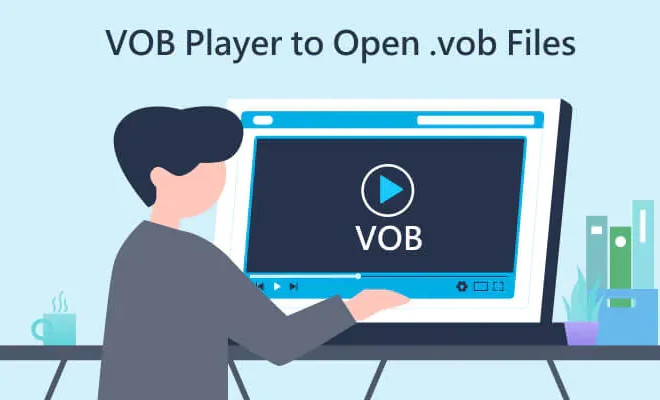What to Do When You Forget Your Wi-Fi Password?
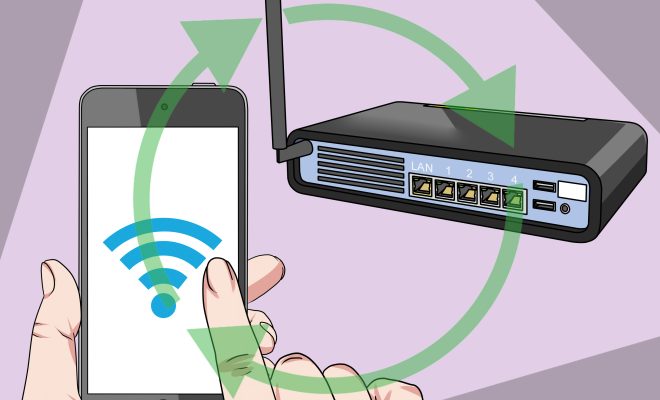
As we rely more and more on technology, Wi-Fi has become an integral part of our daily lives. Be it for work or entertainment, we require constant access to the internet, and a Wi-Fi connection is the most convenient way to achieve it. But, what happens when you forget your Wi-Fi password? It can be a frustrating experience, but fear not, as there are several steps you can take to regain access to your lost Wi-Fi connection.
Method 1: Check the Router
The first thing to do when you forget your Wi-Fi password is to find the router. Most routers have a label underneath or at the back, which shows the default username and password. In case you changed the password before and can’t remember it, try accessing the router settings by typing in the IP address in the web browser. Once you have access, navigate to the wireless settings and look for the Wi-Fi password field. It should display the password in plaintext, or you can change it to something more memorable.
Method 2: Use a Password Manager
A password manager is a software or an app that lets you store your passwords securely. If you used one to save your Wi-Fi password, it should be effortlessly retrievable. All you have to do is open the password manager and search for the relevant details.
Method 3: Use Another Device
If you have another device that is already connected to the Wi-Fi network, it’s possible to retrieve the password from there. On Windows, go to the Network and Sharing Center, click on the Wi-Fi network, then select Properties. In the Security tab, check Show characters, and the password should be displayed. On Mac, go to System Preferences, then Network, and click on Wi-Fi. Check the Show Password option, and the password will be displayed.
Method 4: Reset the Router
As a last resort, you can reset the router to its default settings. This will wipe out all the customizations you made, including the Wi-Fi password. To reset the router, look for the reset button usually situated at the back, and press it for about 10 to 30 seconds. Once it’s done, connect to the router’s Wi-Fi network, and use the default username and password to get into the router settings. You can then change the Wi-Fi password to something you can easily remember.