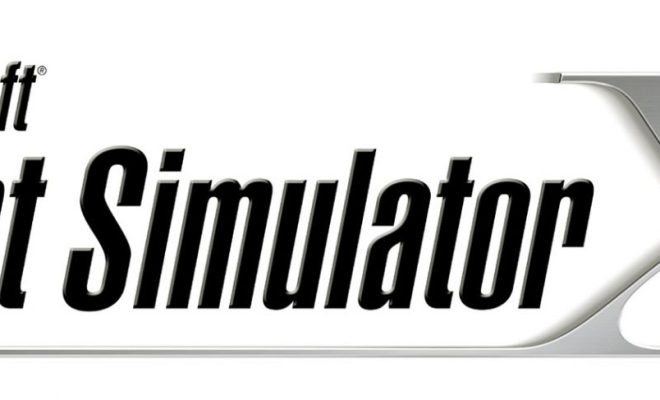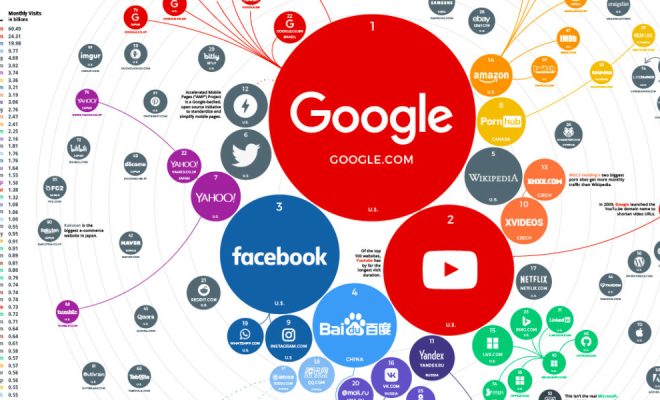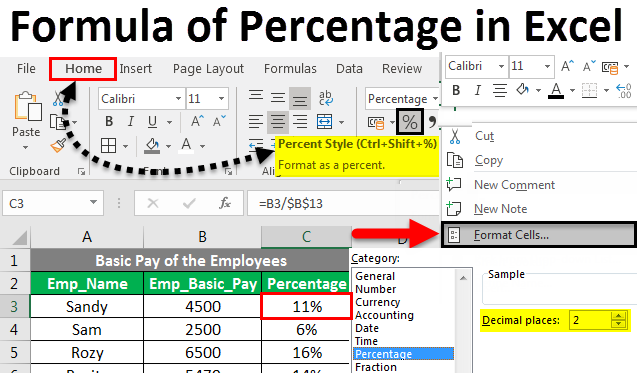What to Do If You Can’t Install Drivers on Windows
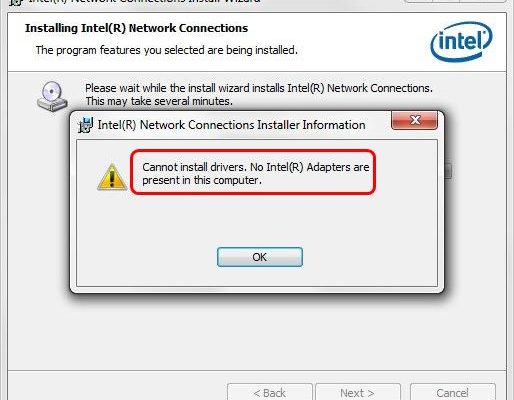
There are several reasons why you may be unable to install drivers on your Windows computer. These include an outdated operating system, corrupt or outdated drivers, issues with the hardware, or the lack of administrative privileges. Whatever the reason, there are several solutions you can try to fix the problem.
1. Update your operating system
Installing drivers on an outdated operating system can cause problems. If you can’t install drivers on your Windows computer, try updating your operating system. Go to ‘Settings’ on your computer and check for any updates available. Install all the updates to your operating system and then try installing the drivers again.
2. Check for corrupt or outdated drivers
If your drivers are outdated or corrupt, they may not install on your computer. Go to the ‘Device Manager’ on your computer and check for any outdated or corrupt drivers. If you find any, try updating or uninstalling them. Once you have done this, try installing the driver again.
3. Scan for hardware issues
Hardware issues can also prevent you from installing drivers. If there is an issue with the hardware on your computer, the driver may not install. Run a hardware diagnostic check on your computer to see if there is a problem with the hardware. If there is, have it repaired or replaced before attempting to install drivers.
4. Run as an administrator
If you don’t have administrative privileges, you won’t be able to install drivers on your computer. Log in as an administrator, and try installing the driver again. If you have previously attempted to install drivers without having administrative privileges, try deleting the unsuccessful attempts and reinstalling the driver.
5. Disable antivirus software
Antivirus software can sometimes interfere with driver installation. Disable your antivirus software and try installing the driver again. Once the driver is installed, you can re-enable the antivirus software.
6. Install in compatibility mode
If the driver is incompatible with your version of Windows, try installing it in compatibility mode. Right-click the driver installation file, select ‘Properties’, then click the ‘Compatibility’ tab. Select the operating system that the driver is compatible with and try installing the driver again.
In conclusion, there are several ways to resolve issues when you can’t install drivers on your Windows computer. Updating your operating system, checking for corrupt or outdated drivers, scanning for hardware issues, running as an administrator, disabling antivirus software, and installing in compatibility mode are all effective solutions. By following these steps, you can install the drivers you need and keep your computer healthy and running smoothly.