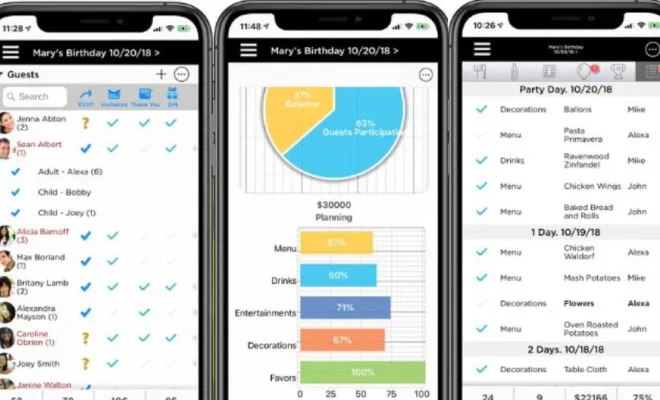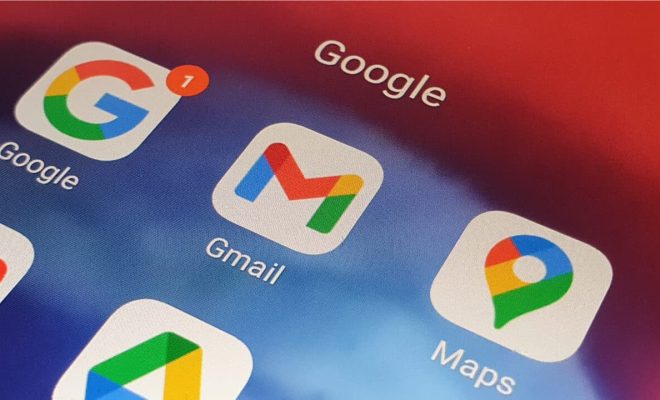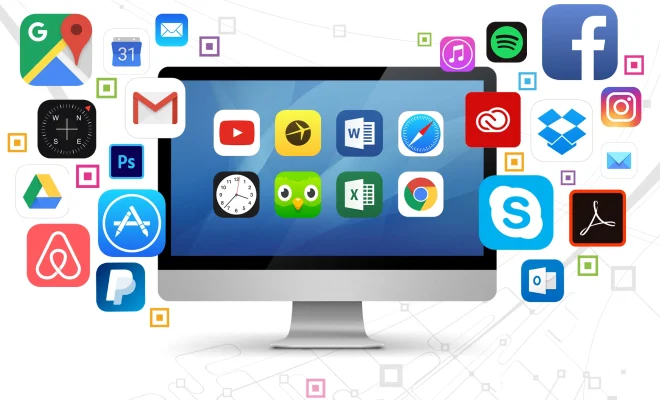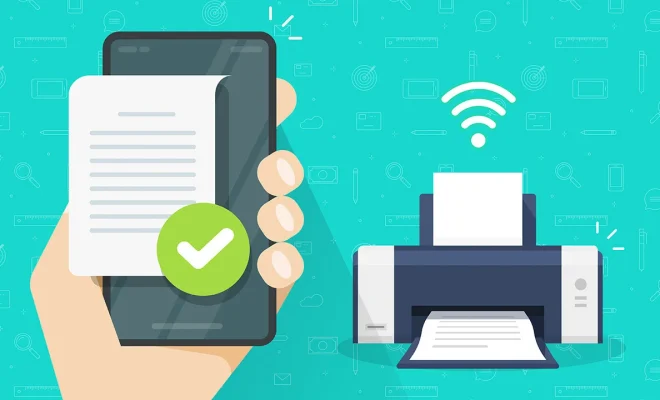What Is Your Network Security Key and Where Can You Find It?

Network security is a crucial aspect of protecting your online privacy and keeping your personal information safe. One significant part of network security is the network security key, also known as a Wi-Fi password or network password. The network security key is a password that allows access to a wireless network. It is a tool to prevent unauthorized access to your network, and it encrypts the data transmitted over the network. In this article, we will discuss what a network security key is, its importance, and where you can find it.
What Is a Network Security Key?
A network security key is a password used to authenticate and encrypt data traveling through the wireless network. It ensures that only authorized users can connect to a specific wireless network. Without a network security key, anyone within the range of the network can access and use the internet connection. This makes your network vulnerable to various cyber attacks, including packet sniffing, password cracking, and others.
Importance of Network Security Key
Having a strong network security key is essential to secure your wireless network. It helps you to:
1. Protect your privacy: A network security key helps prevent unauthorized users from accessing your online activities and personal information.
2. Prevent cyber attacks: A strong security key encrypts the data transmitted through the wireless network, making it difficult for cybercriminals to intercept.
3. Manage resource allocation: With a strong network security key, you can control who has access to your network, and allocate resources according to user need.
Where Can You Find Your Network Security Key?
There are several ways to find your network security key, depending on the device you are using to connect.
1. On the back of your router: The network security key is usually printed on a label on the back or bottom of your router.
2. Access your router’s settings: You can find your network security key by accessing your router’s settings. To access the settings, connect your computer or device to the router, open a web browser, and type in the router’s IP address. Log in to the router to access the settings, and navigate to the wireless settings section to find the network security key.
3. Check your device’s wireless settings: If you are already connected to the network, you can check your device’s wireless settings to find the network security key. On Windows, go to the network settings in the system tray, right-click the network you are connected to, and select Properties. On Mac, go to System Preferences, then click on Network and select Wi-Fi. The network security key or password will be listed here.