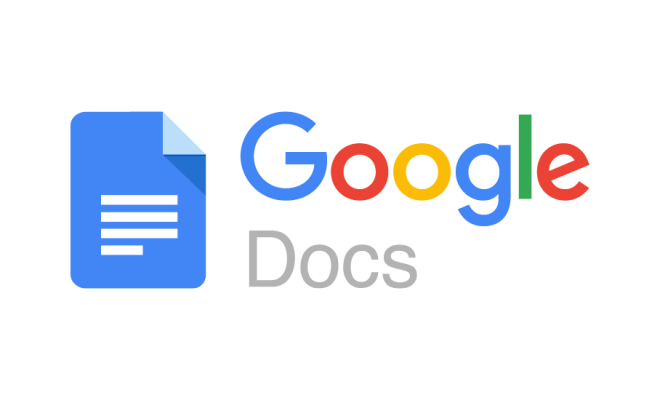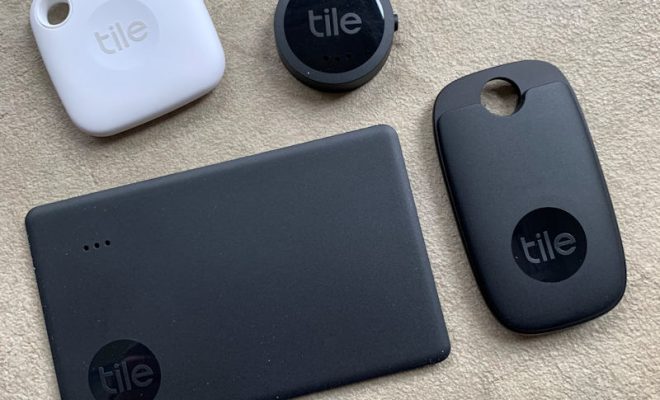What Is the Windows Registry and How Do I Edit It?
The Windows Registry is a powerful system database that stores important configuration settings and information for the Windows operating system and the applications installed on a computer. It is essentially a hierarchical database that maintains a database of settings, options, and other system variables that govern how your computer works. Without the Registry, Windows and installed software cannot function properly.
Editing the Registry sounds like something that should be reserved only for advanced users, but it can be a simple and effective way to customize and optimize your Windows experience. In this article, we’ll explore what the Windows Registry is and how to safely edit it.
What is the Windows Registry?
The Windows Registry is a unified database for all settings and configuration options of your Windows Operating System and the applications installed on your computer. It contains information about drivers, system files, users, profiles, apps, and hardware devices.
When your computer runs a program or an application, it stores the relevant settings and data in the Registry. The data is then accessed in real-time to provide the user with the right functionalities.
The Windows Registry is divided into several hives. Each hive represents a category of settings that control different aspects of your system. Here are the five main hives:
- HKEY_CLASSES_ROOT (HKCR)
- HKEY_CURRENT_USER (HKCU)
- HKEY_LOCAL_MACHINE (HKLM)
- HKEY_USERS
- HKEY_CURRENT_CONFIG
How to Edit the Windows Registry?
The Windows Registry Editor tool is a powerful utility that allows you to view, modify, and delete the Windows Registry keys and their associated values. Editing the Windows Registry can have a significant impact on your system, so it is crucial to follow these steps carefully.
Step 1: Backup the Windows Registry
Before you start editing any registry, it is essential to back up all your data and files in case of any unexpected errors or damages that may occur during the editing process.
Step 2: Launch the Registry Editor
To launch the Registry Editor, simply click on the Start menu, type “regedit” in the search bar, and click on the first result.
Step 3: Navigate to the Key(s) You Want to Edit
Once you have the Registry Editor open, navigate to the key you want to edit. Be very cautious when editing the Registry, as a mistake can cause serious problems with your operating system. Therefore, it is essential to understand what you are doing and take caution when editing.
Step 4: Edit the Key Value
To edit the key value, simply right-click on the key, click on “Modify,” and change the value to the desired setting.
Step 5: Exit the Registry Editor
Once you have made your changes, close the Registry Editor and restart your computer for the changes to take effect.