What is the quickest and easiest way to delete a file from a Mac?
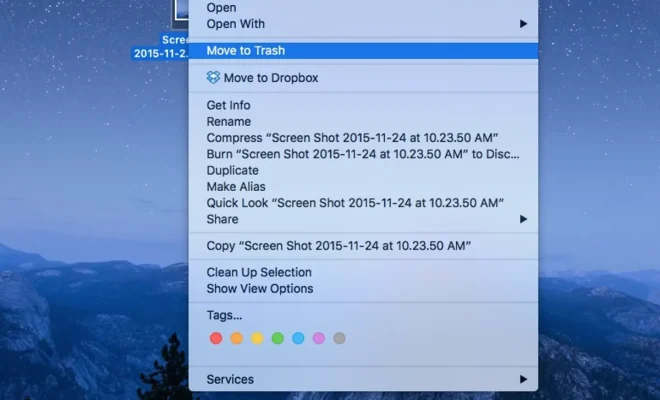
Introduction:
Deleting files on a Mac may seem like a daunting task for new users, but fret not, as it is a quick and easy process. In this article, we will explore the quickest and simplest way to delete a file from your Mac computer.
Step 1: Locate the File
First and foremost, you need to locate the file you wish to delete. You can do this by using Finder, searching in Spotlight, or navigating through your folders.
Step 2: Select the File
Once you have found the file you want to delete, click on it to select it. You can also select multiple files by holding down the Command key while clicking on each file.
Step 3: Use Keyboard Shortcut
With your file(s) selected, press the “Command” and “Delete” keys simultaneously on your keyboard. This keyboard shortcut will move the selected file(s) to the Trash folder in your Mac.
Step 4: Empty the Trash
To permanently delete the file(s) from your computer and free up storage space, empty the Trash folder. To do this, right-click on the Trash icon located in your Dock and select “Empty Trash.” You can also open the Trash folder by clicking on its icon in the dock, and then selecting “Empty Trash” from the top right corner of the window.
Conclusion:
The process of deleting files from a Mac is both quick and easy with just a few steps. By following these guidelines, you can easily remove unwanted files from your computer without breaking a sweat.



