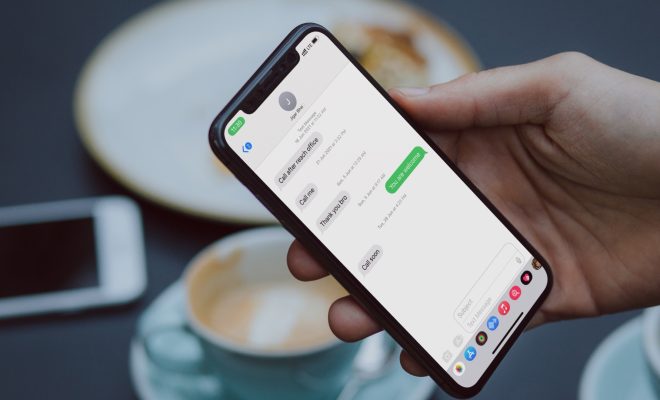What Is the Hosts File, and How Do You Edit It in Windows?

If you’re a Windows user, you may have heard of the hosts file – but do you know what it actually does and how you can edit it?
The hosts file is a text file that is used to map domain names to IP addresses. In other words, it tells your computer which IP address to connect to when you visit a certain website. By default, your computer will check the hosts file before it contacts a DNS (Domain Name System) server to look up the IP address of a domain name.
One common use for the hosts file is to block access to certain websites by redirecting their domain names to a different IP address (usually 127.0.0.1, which represents the local computer). This can be useful for parents who want to protect their children from inappropriate content online, or for businesses that want to block access to social media sites on work computers.
So, how do you edit the hosts file in Windows?
First, you’ll need to open Notepad as an administrator. To do this, right-click on the Notepad icon in your Start menu or desktop, and select “Run as administrator.”
Next, click File > Open in Notepad, and navigate to the following location: C:\Windows\System32\drivers\etc
In this folder, you should see a file called “hosts.” Double-click on it to open it in Notepad.
The hosts file is simple to understand – each line maps a domain name to an IP address. To add an entry, simply type the IP address, followed by a space, followed by the domain name. For example:
127.0.0.1 www.example.com
To block a website, you can simply redirect its domain name to the local computer’s IP address (127.0.0.1), as follows:
127.0.0.1 www.blockedwebsite.com
Once you have made your changes, be sure to save the hosts file and close Notepad.
It’s important to note that editing the hosts file can have unintended consequences, so be sure to make a backup before you start. Also, some antivirus software may block access to the hosts file or detect changes to it as potential malware, so proceed with caution.