What Is Samsung Good Lock? How to Use It to Customize Your Galaxy Phone
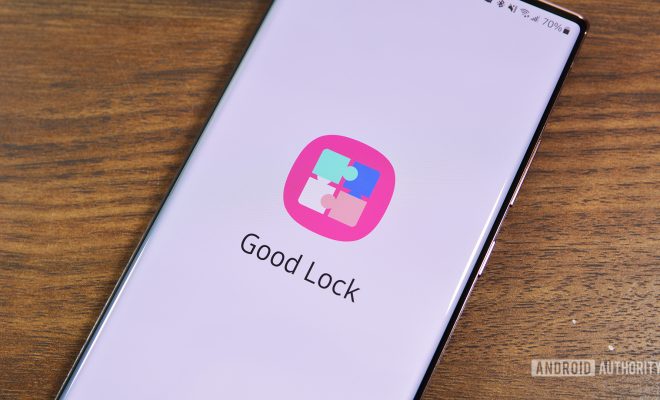
Samsung Good Lock is a powerful app that allows you to customize your Galaxy phone’s user interface and personalize your mobile browsing experience. If you’re looking for ways to get the most out of your mobile device and make it truly your own, Samsung Good Lock is a fantastic place to start.
What Is Samsung Good Lock?
Samsung Good Lock is a free app developed by Samsung. It offers a range of tools and features that can be used to tweak your device’s home screen, lock screen, notification panel, and widgets. The app is designed to help you make your Galaxy phone more comfortable and tailored to your needs.
One of the most significant aspects of Samsung Good Lock is its customizability. The app comes loaded with several modules that allow you to enhance your device’s functionality by changing the user interface, adjusting how your screen looks, and adding shortcuts to your favorite apps.
How to Use Samsung Good Lock to Customize Your Galaxy Phone
Step 1: Download and Install Samsung Good Lock
First, you’ll need to download the Samsung Good Lock app from the Google Play Store if it doesn’t come pre-installed on your device. Once installed, you’ll also need to download additional modules.
Step 2: Install Good Lock Modules
Samsung Good Lock comes with several modules that must be downloaded and installed to customize your device fully. Some of the most popular modules include QuickStar (for changing the notification panel’s appearance and functionality), Clockface (to customize your device’s lock screen clock), MultiStar (for multitasking), and Task Changer (to change how your recent apps screen looks).
Step 3: Customize Your Lock Screen
The LockStar module lets you customize your lock screen, including adding text, animations, and widgets. You can also adjust the lock screen’s background, font size, and color.
Step 4: Customize Your Notification Panel
With the QuickStar module, you can customize how your notification panel looks and works. You can add additional tiles, remove the brightness slider, or even remove the notification divider line. Other customization options include color, transparency, and layout.
Step 5: Add Shortcuts to Your Home Screen
Using the Home Up module, you can add shortcuts to your home screen for your favorite apps, settings, or contacts. The module even lets you create custom gestures to launch apps or actions.
Step 6: Customize Your Recent Apps Screen
With Task Changer, you can customize the recent apps screen’s appearance and functionality. You can switch from the default card view to a grid view, adjust the background color, and even hide apps from the recent list.
The Bottom Line
Samsung Good Lock is an app that offers serious customization options for your Galaxy phone. With the app’s various modules, you can make your device more personalized, efficient, and comfortable to use. If you’re looking to enhance your mobile experience, Samsung Good Lock provides an excellent starting point.






