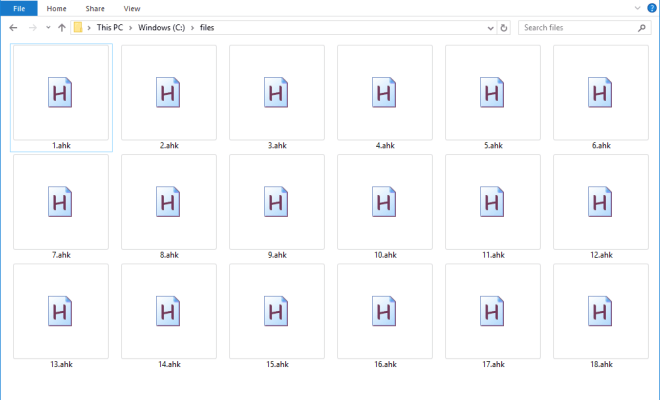What Is Reachability Mode on iPhone, and How Do You Use It?

As a frequent user of the iPhone, you might be familiar with the “reachability mode” feature. This feature is particularly useful for those who own iPhones with larger screens, such as the iPhone 12 Pro Max. In this article, we will explain what reachability mode is, its benefits, and how to use it.
What Is Reachability Mode?
Reachability mode is an accessibility feature on iPhones with larger screens that allows users to move the contents of the screen closer to their thumb. It works by bringing down the top half of the screen to the bottom half of the screen, thus making it easier to navigate with one hand.
The feature was first introduced with the iPhone 6 and iPhone 6 Plus as a way to address the inconvenience of using larger devices with one hand. Since then, it has been included in all iPhone models with larger screens, up to and including the iPhone 12 Pro Max.
What Are the Benefits of Reachability Mode?
One of the biggest benefits of reachability mode is the ability to make it easier to navigate your iPhone with one hand. This can be particularly useful when you’re on the go, or when you’re juggling multiple tasks at once.
Moreover, reachability mode can make it easier for those with disabilities or mobility issues to use their iPhone. It can reduce the need to strain to access parts of the screen that might be out of reach or require using two hands.
How to Use Reachability Mode
Using reachability mode on your iPhone is a straightforward process, but it can take some practice to get used to. Here’s a step-by-step guide on how to activate and use the feature:
Step 1: Turn on Reachability. Go to the Settings app on your iPhone, tap on Accessibility, and then tap on Touch. Finally, toggle on the switch next to Reachability to turn it on.
Step 2: Activate Reachability. To activate reachability mode, swipe down on the bottom edge of the screen. This will bring down the top half of the screen to the bottom half of the screen, allowing you to access it with your thumb.
Step 3: Exit Reachability. Once you’re done using reachability mode, simply tap outside the screen to exit. Alternatively, you can swipe up on the bottom edge of the screen again to bring back the top half of the screen.