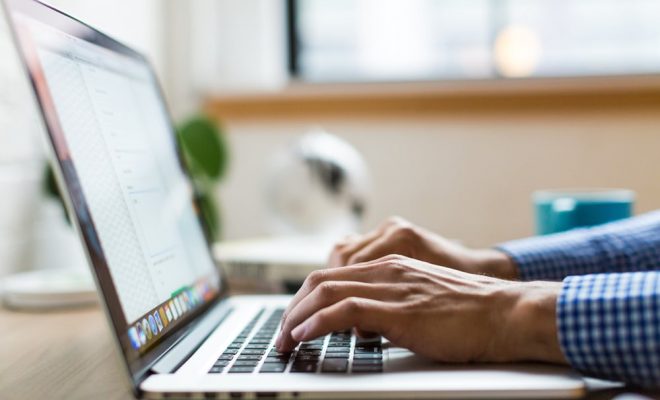What Is Git Bash and How Do You Use It?
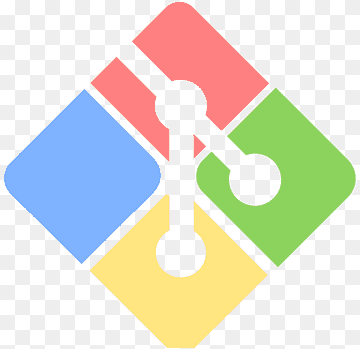
Git Bash is a command-line interface that allows you to interact with Git, a version control system used by software developers to manage and track changes to their code. It’s a popular tool because it’s free and open-source, and it can be used on multiple operating systems, including Windows, Linux, and macOS.
Git Bash is a Unix shell that runs on Windows. It is essentially a tool that allows users to use Git command-line interface (CLI) on Windows. Git is already installed in Git Bash, so you don’t have to install it separately. Git Bash allows you to use Git commands and Unix commands on Windows, just like you would on a Unix-based operating system like Linux or macOS.
To start using Git Bash, you need to install it on your computer. You can download Git Bash for Windows from the Git website. Once installed, you can launch Git Bash from the Windows Start menu or by right-clicking on a folder and selecting “Git Bash Here”. This will open a terminal window where you can enter Git and Unix commands.
Here are some basic Git Bash commands to get you started:
1. cd – Change directory
This command is used to navigate between the directories on your computer. For example, to change directory to the Documents folder, you can use the command “cd Documents”.
2. ls – List files
This command lists the files and directories in the current directory. For example, to list the files in the Documents folder, you can use the command “ls Documents”.
3. git clone – Clone a Git repository
This command is used to create a copy of a Git repository. For example, to clone a repository from GitHub, you can use the command “git clone https://github.com/[username]/[repository].git”.
4. git add – Add changes to the staging area
This command is used to stage changes to your code before committing them to the repository. For example, to stage changes to a file called “index.html”, you can use the command “git add index.html”.
5. git commit – Commit changes
This command is used to commit your changes to the repository. For example, to commit changes to the repository with a message “Updated index.html”, you can use the command “git commit -m “Updated index.html””.
6. git push – Push changes to the remote repository
This command is used to push the committed changes to a remote Git repository. For example, to push changes to the GitHub repository, you can use the command “git push origin master”.
In addition to these basic commands, Git Bash has many other powerful features and commands that can help you manage and track changes to your code. It’s also important to note that Git Bash is just one of many tools available for working with Git. Depending on your preferences and workflow, you may prefer to use a different Git interface such as GitHub Desktop or GitKraken.
In conclusion, Git Bash is a command-line interface that allows you to interact with Git on Windows. It’s a powerful tool that can help you manage and track changes to your code, and it’s a must-have for any serious software developer. Whether you’re just getting started with Git or you’re a seasoned pro, Git Bash is a tool that you’ll want to have in your toolbox.