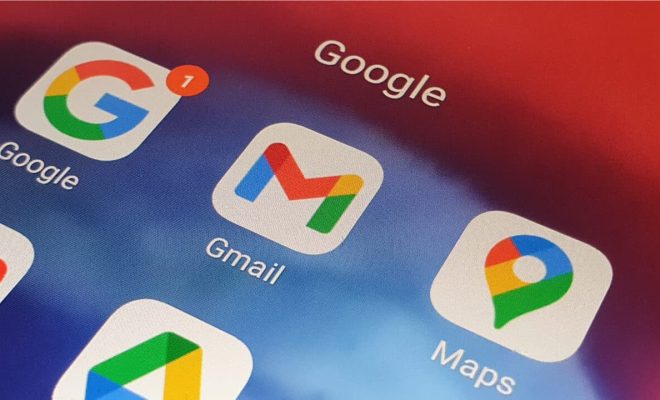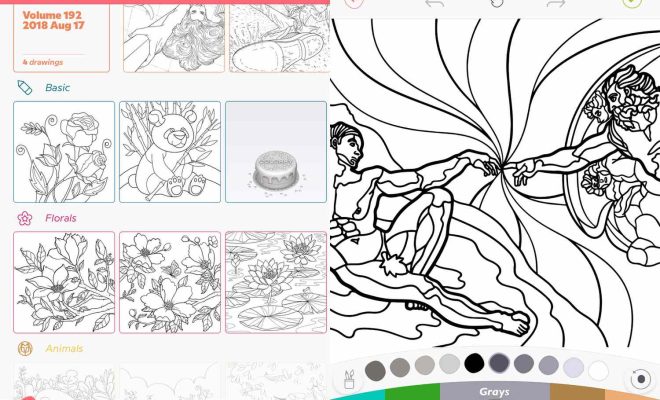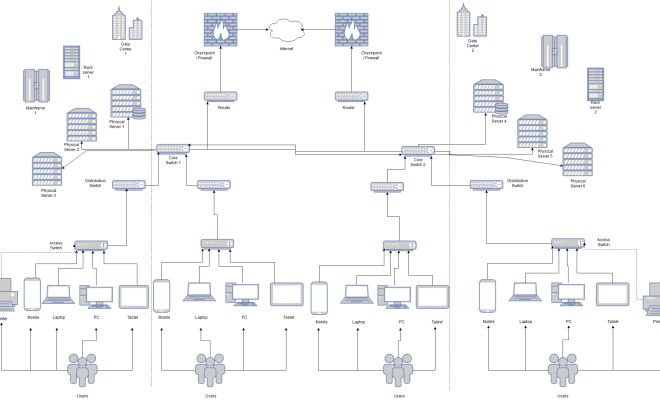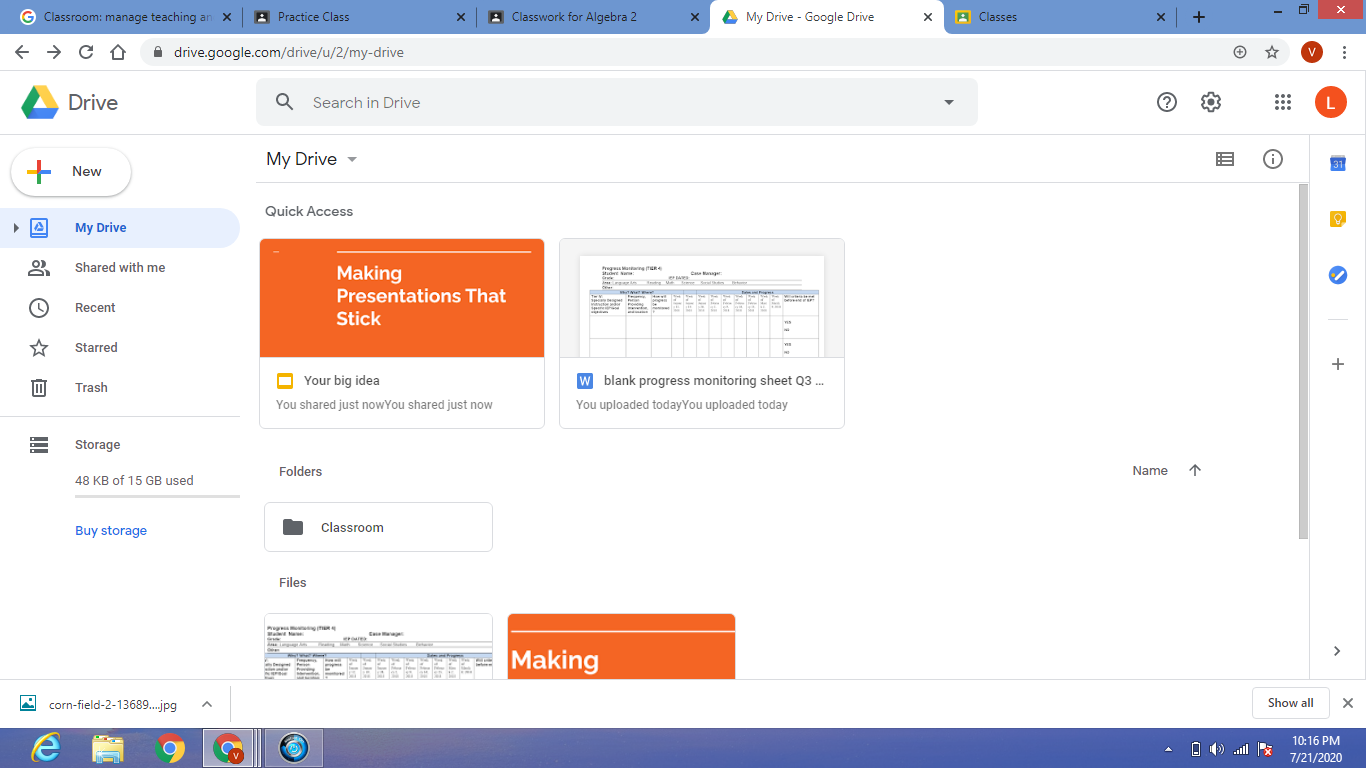What Is File Compression in Windows 11, and How Do You Enable It?

File compression is a process that allows you to reduce the size of files and folders on your computer. It helps you to free up disk space and save storage resources. In Windows 11, file compression is an easy method to compress files and folders that are taking up too much space on your hard drive. Here is an article that will help you understand what file compression is and how to enable it on Windows 11.
What is File Compression?
File compression is the process of compressing files or folders to reduce their size. This means that the content of the file remains the same, but the file’s size is reduced to save storage space on your computer. When you compress a file, it is stored in a compressed form and takes up less space on your hard drive. You can then expand or decompress the file to its original size when needed.
How to Enable File Compression in Windows 11?
Enabling file compression on Windows 11 is a straightforward process. Follow these steps to enable file compression on Windows 11.
Step 1: Select the file or folder that you want to compress. Right-click on the file or folder and select “Properties” from the context menu.
Step 2: Under the “General” tab, click on the “Advanced” button.
Step 3: In the Advanced Attributes window, select “Compress contents to save disk space” and then click on “OK.”
Step 4: In the Properties window, click on “Apply” to start compressing the file or folder.
Step 5: Wait for the compression process to finish, depending on the file’s size. The file or folder will be compressed and saved in a compressed form in the same location.
Benefits of File Compression
File compression has several benefits that make it a useful tool for computer users. Here are some of the benefits of file compression:
1. Saves Disk Space: File compression helps you to save disk space on your hard drive. This is especially useful if you have limited space on your computer.
2. Faster File Transfers: Compressed files can be transferred over the internet or on a network much more quickly than uncompressed files.
3. Better File Management: Compressed files are easier to manage, as they take up less space on your hard drive. This makes it easier to organize and find files.
4. Reduces Backup Time: Compressed files can be backed up more quickly, saving you time and resources.
Conclusion
File compression is a useful technique that you can use to save disk space on your hard drive. In Windows 11, enabling file compression is a simple process that you can do with just a few clicks. Follow the steps outlined above to enable file compression on your Windows 11 computer. You’ll enjoy the benefits of faster file transfers, better file management, and reduced backup time.