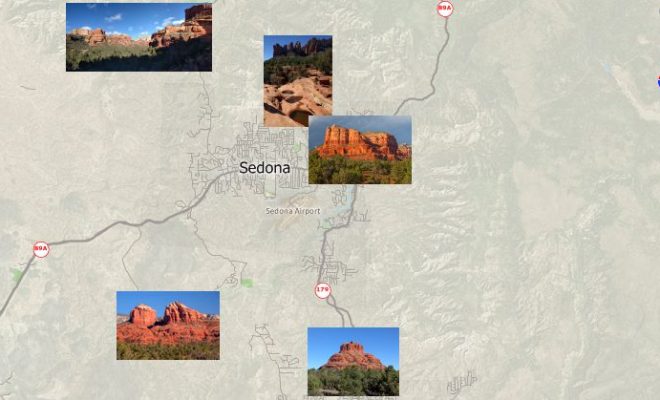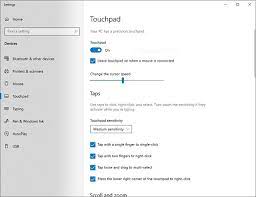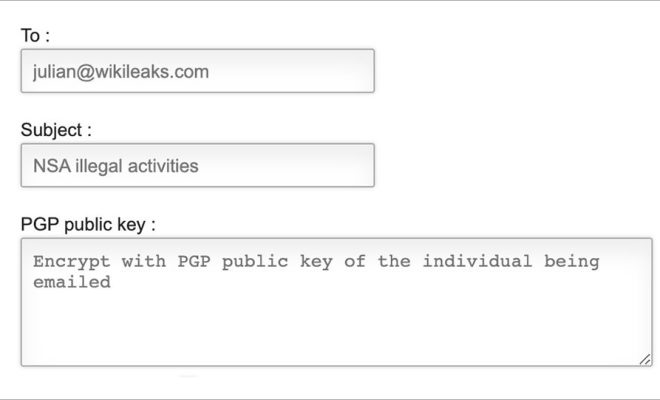What Do You Do if Your Chromebook Won’t Turn On?
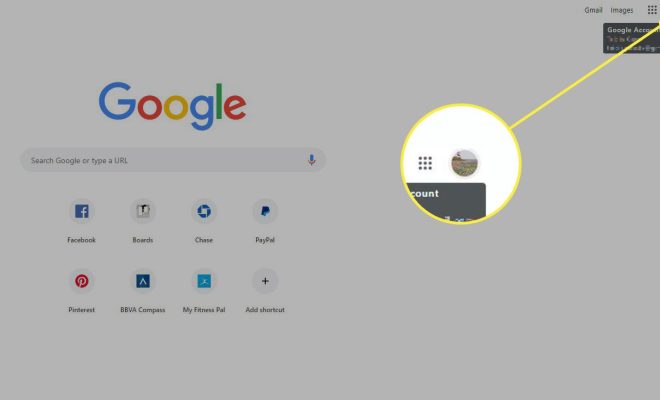
Chromebooks offer a simple, fast, and secure computing experience, but like most electronic gadgets, they may occasionally run into technical issues. One of the most frustrating issues is when your Chromebook won’t turn on. It could make you panic, especially if you need to get some work done urgently. However, the good news is that there are some things you can do to troubleshoot the issue.
1. Check the Power Connection
Before diving deep into the device, the first thing to check is if the Chromebook has an adequate power connection. Ensure the power cord is firmly connected to the Chromebook and the power outlet. If that does not work, try using a different power outlet. Sometimes, a faulty wall socket can cause issues like this.
2. Check the Battery
If you’re using an older Chromebook model, it may have a removable battery. To check the battery’s health, unplug the power adapter and then remove the battery. Wait for a few seconds and then reinsert it carefully. After that, try turning on the device again.
If you have a newer Chromebook model with a built-in battery, connect the charger and wait for a few hours. A completely drained battery could take a while to recharge, so relax and give it some time before attempting to power up the machine.
3. Perform a Hard Reset
If the above steps don’t work, try performing a hard reset. To do this, locate the Power button and hold it down until the device turns off. Wait for a few seconds and then press the Power button to turn on the device. This method refreshes the Chromebook’s firmware and may help solve the problem.
4. Clear the Cache
A corrupt cache could be the culprit behind your non-responsive Chromebook. To clear the cache, power up the device and type “chrome://settings/clearBrowserData” in the address bar. A new window will pop up, giving you an option to choose what to clear, including browsing history, cookies, and cached images/files. Choose all checkboxes and click on the Clear Data button.
5. Contact Technical Support
If none of the above methods work, it may be a hardware issue, and you should contact technical support. Google support is available 24/7, and you can reach them through live chat, phone, or email.