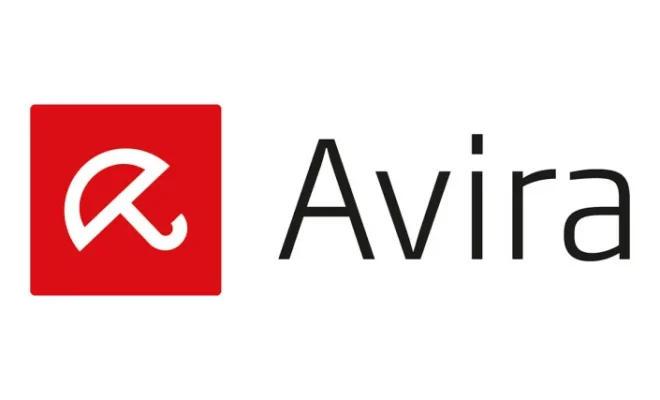Ways to Share Your Google Docs

Google Docs is an essential productivity tool that has revolutionized how we work together on shared documents. With Google Docs, collaborating with others is simpler and more efficient than ever before, and it can be shared in almost any way imaginable. Here are some of the most effective and simplest ways to share your Google Docs.
1. Share a link
Google Docs offers the ability to share documents by merely sharing a link. The person with whom you’re collaborating can access the document by clicking on the link. Just click on the “Share” button in the upper right-hand corner of your screen, then choose what level of access to give the link recipient. If you want to allow the recipient to collaborate on the document or simply view it, you can choose the appropriate option.
2. Invite people directly
Another option for sharing Google Docs is to invite people directly. This feature is perfect if you want to allow access to specific people or collaborators, even if they do not have a Google account. Again, click on the “Share” button and type in the email address of the person to whom you would like to share the document with. You can even give them specific levels of access like “can view”, “can comment”, or “can edit.”
3. Embed the document
Embedding the document is another method of sharing Google Docs, and it’s similar to sharing a link. However, instead of sharing a direct link, you can include the document within a website or blog post using iframe code. To get started, click on “File,” then “Publish to the web.” You can customize the settings to change the size and format of the document. Once you’re done, copy the generated code and paste it into your website or blog post.
4. Download a copy
The ‘Download’ function on Google Docs will create a copy of the document in a specified format for you to share via email or file-sharing sites. This is a great option if the recipient doesn’t have a Google account or needs to work on the document while offline. Just go to the ‘File’ menu, choose ‘Download’, and choose the format in which you would like to download the document, such as ‘Microsoft Word’ or ‘PDF’.
5. Collaboratively edit
Google Docs are designed for collaboratively editing, and sharing in this manner is a great way to ensure everyone can add their input equally. When working on the document, the changes will be updated in real-time, eliminating the need to keep emailing updated copies. To get started, click on the ‘Share’ button and choose the option ‘invite people’. You can then add the email addresses of the coworkers you want to collaborate with on the document.
In conclusion, sharing Google Docs has never been simpler or more versatile. By sharing the link, inviting people directly, embedding the document, downloading a copy, or collaboratively editing, you’ll be able to easily share your files with collaborators or stakeholders in a way that works best for you. With so many options, you can tailor your approach to the specific needs of any project.