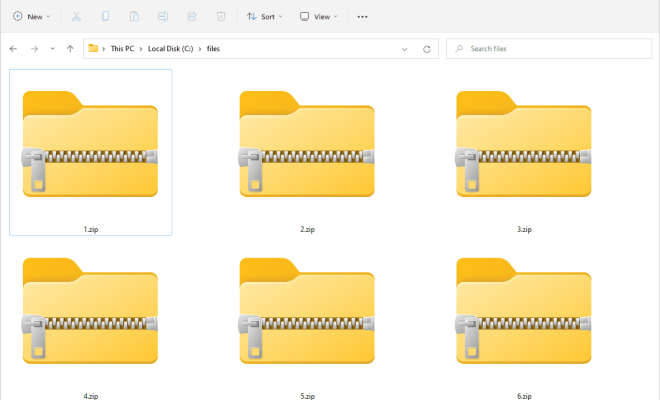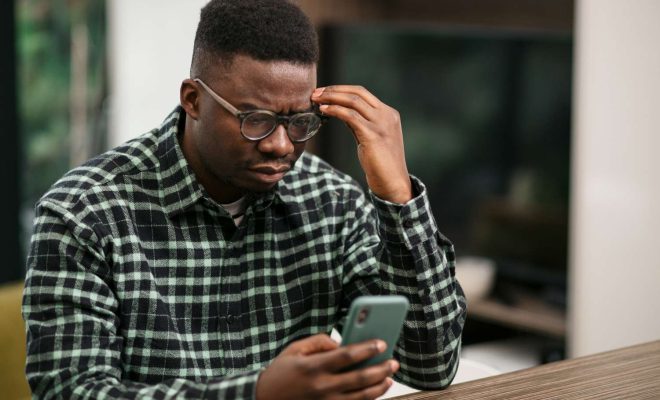Ways to Set Up Image Slideshows in Windows 11 without Installing Extra Software

Windows 11 comes with built-in features that allow users to set up image slideshows without having to install extra software. This feature can be useful for creating visual presentations or simply setting up a screensaver of your favorite photos. Here are some tips on how to set up an image slideshow in Windows 11.
1. Using the Photos app
The Photos app in Windows 11 is a great tool for managing and editing your photos, but it also includes a slideshow feature. To use this feature, simply open the Photos app, select the photos you want to include in the slideshow, and click the Slideshow button at the top of the screen. You can also customize the slideshow settings by clicking on the Settings icon in the top-right corner of the screen.
2. Using the Windows 11 desktop background settings
Another way to set up an image slideshow in Windows 11 is by using the desktop background settings. To do this, right-click on the desktop and select Personalize from the context menu. Then, click on the Background tab and select Slideshow from the dropdown menu. You can add your own images by clicking on the Add a folder button and selecting the folder containing your photos.
3. Using the Windows 11 screensaver settings
You can also set up an image slideshow as a screensaver in Windows 11. To do this, right-click on the desktop and select Personalize from the context menu. Then, click on the Screensaver tab and select Photos from the dropdown menu. You can customize the slideshow settings by clicking on the Settings button and selecting the folder containing your photos.
In conclusion, Windows 11 offers several ways to set up an image slideshow without having to install extra software. Whether you want to create a visual presentation or simply enjoy your favorite photos as a screensaver, these built-in features make it easy to do so. So, go ahead and try out these tips to set up your own image slideshow in Windows 11.