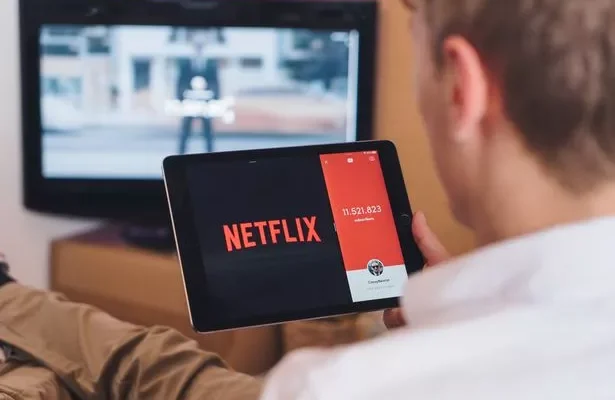Ways to Fix Twitch Error 4000, Media Resource Not Supported
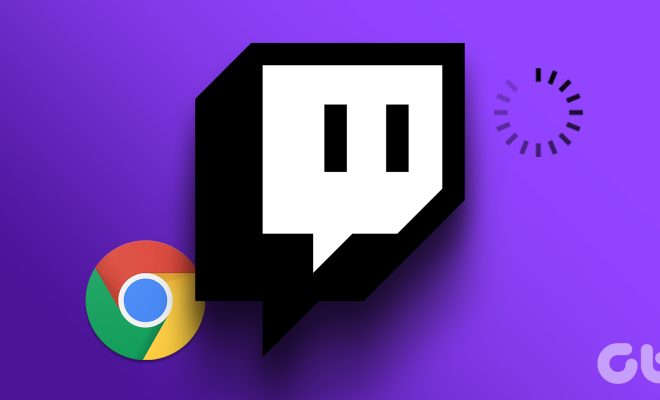
Twitch has become one of the most popular platforms for live streaming and hosting gaming events. However, like any other digital platform, it can sometimes experience technical issues that can be frustrating for users. One of the most common errors that Twitch users face is the “Error 4000, Media Resource Not Supported” message. This error message indicates that there is a problem with the video or audio streaming on your device. If you’re experiencing this error, there are a few ways you can try to fix it.
Clear your browser cache
One of the easiest ways to fix the Twitch Error 4000 is to clear your browser cache. The cache is a temporary storage location for website data, and if it becomes too large, it can cause issues with streaming videos. You can clear your cache by going to your browser settings and selecting “clear browsing data.” Make sure that you select the option to clear your cache, cookies, and history.
Disable ad-blocking software
Another reason why Twitch sometimes displays the Error 4000 message is due to ad-blocking software. Ad-blockers are designed to prevent ads from appearing on websites, but they can also block other content, such as videos, from loading. Try disabling your ad-blocker and then reload the Twitch page. If the video starts playing, you know that the ad-blocker was the issue.
Update your browser
If you’re using an outdated browser, it may not be able to support the latest streaming technology used by Twitch. Make sure that you have the latest version of your browser installed. You can check for updates by going to your browser’s settings and selecting the update option.
Try a different browser
If none of the above solutions work, you may need to try using a different browser. Sometimes, certain browsers can have compatibility issues with streaming services. Try using a different browser to see if that resolves the issue.
Conclusion
Twitch Error 4000, Media Resource Not Supported is a common issue, but there are different ways to fix it. Clearing your browser cache, disabling ad-blocking software, updating your browser or trying a different browser are some of the effective ways to fix Twitch Error 4000. These solutions will help you get back to watching your favorite Twitch streams and gaming events.