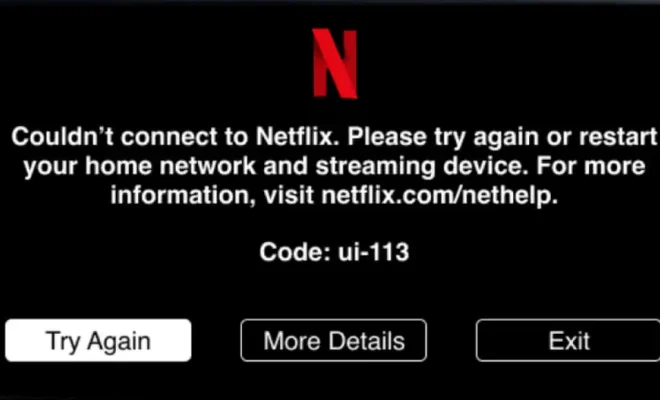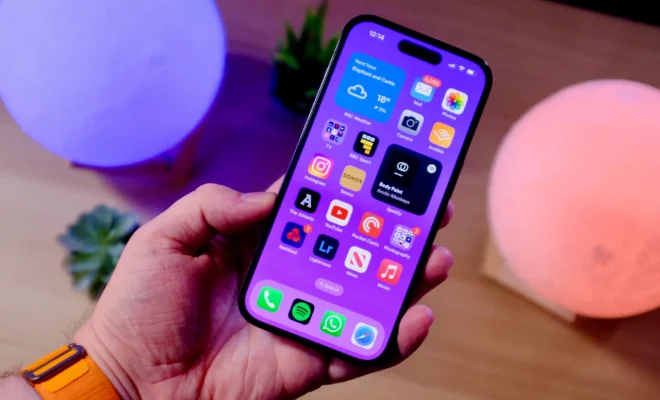Ways to Fix the Steam Access Denied Error on Windows

As a Windows user and gaming enthusiast, Steam is undoubtedly your go-to platform for downloading and playing your favorite video games. However, in some instances, you may encounter an error message stating “Access Denied” while launching Steam or trying to update a game. This error can prevent you from accessing the platform and playing games, which can be frustrating. In this article, we will discuss several ways to fix the Steam access denied error on Windows.
1. Disable Windows Defender Firewall
Windows Defender Firewall might be the reason behind the Steam access denied error. Therefore, it is recommended to disable this feature temporarily and try to access Steam again. To disable Windows Defender Firewall on your Windows device, follow the below steps:
Step 1: Press Windows + R keys to open the Run dialog box.
Step 2: Type control firewall.cpl and press Enter.
Step 3: Choose “Turn Windows Defender Firewall on or off” from the left side pane.
Step 4: Tick the box for “Turn off Windows Defender Firewall (not recommended)” and click the OK button.
Now try to launch Steam and check if the Steam access denied error is resolved.
2. Run Steam as Administrator
Running Steam with administrative privileges can also fix the access denied error in some instances. To do this, follow the below steps:
Step 1: Right-click the Steam icon on your desktop and select “Run as administrator.”
Step 2: If prompted for permission, click Yes.
Step 3: Now try to launch Steam again and check if the access denied error is fixed.
3. Verify File Integrity
Sometimes the Steam access denied error may occur due to corrupted or missing files. To fix this, you can verify the integrity of the game files. Follow these steps:
Step 1: Open Steam and select “Library.”
Step 2: Right-click on the game that is generating the error message and select “Properties.”
Step 3: Click on the “Local Files” tab and select “Verify Integrity of Game Files.”
Step 4: Wait for the process to complete, and Steam will automatically fix any corrupted or missing files.
4. Remove Steam Client Registry
Removing the Steam Client Registry can also help in fixing the access denied error in steam. To do this, follow these steps:
Step 1: Open your Steam client and navigate to the Steam folder in your Windows File Explorer.
Step 2: Find the folder named “userdata” and delete it.
Step 3: Restart your computer and launch Steam. Steam will now create a new folder in the “userdata” folder.
5. Reinstall Steam
If none of the above methods worked, you can try uninstalling and reinstalling Steam as a last resort. This might help you fix the access denied error in Steam. Follow these steps to reinstall Steam:
Step 1: Open the Control Panel.
Step 2: Click on “Programs and Features.”
Step 3: Find Steam from your list of installed programs and click “Uninstall.”
Step 4: Open your browser and navigate to the Steam website and download the latest version.
Step 5: Install and launch Steam, log in with your account, and check if the access denied error is fixed.
Conclusion
In conclusion, the Steam access denied error on Windows can be an annoying issue that can limit your gaming experience. However, you can follow the above methods to fix this error and continue with your gaming adventures. If nothing works, you can contact Steam customer support for additional help.