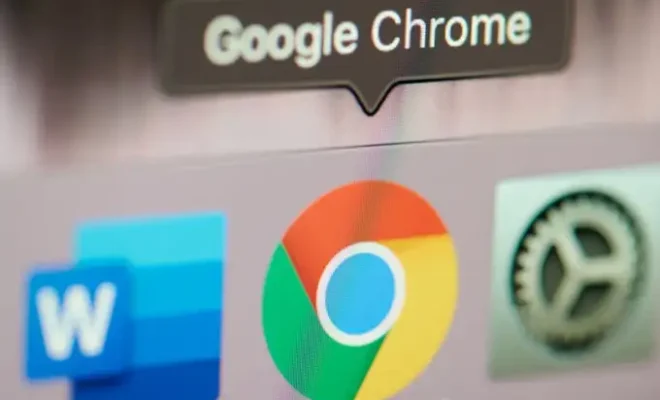Ways to Fix Low Volume in Windows 10

Are you tired of your Windows 10 computer playing audio at a low volume? It can be frustrating when your favorite song or video doesn’t pack the punch it should because of low volume. Fortunately, there are some simple ways to fix the issue and enjoy your audio at a comfortable volume.
Here are some of the ways to fix low volume in Windows 10:
Adjust Volume Mixer Settings
Windows 10 has a Volume Mixer that controls the volume of individual applications. If one of the applications is playing at a low volume, you can adjust its level in the Volume Mixer. To access the Volume Mixer, right-click on the sound icon on the taskbar and select “Open Volume Mixer”. From there, adjust the volume levels of individual applications to your liking.
Check Speaker/Headphone Settings
If you’re using external speakers or headphones, check their settings to ensure they are not muted or have low volume levels. You can do this by right-clicking on the sound icon on the taskbar and selecting “Open Sound Settings”. From there, check the volume levels of your preferred output device, and make adjustments as necessary.
Update the Audio Driver
An outdated or incorrect audio driver can cause issues with playback, including low volume. You can update your audio driver manually or use a driver update tool to ensure your driver is up-to-date.
To update your audio driver manually, go to the manufacturer’s website or use the Windows update feature to locate and download the correct driver for your system.
Use Audio Enhancements
Windows 10 has built-in audio enhancements that can improve the sound quality and increase the volume levels. Enhancements like loudness equalization, bass boost, and virtual surround sound can help boost your audio’s volume.
To access audio enhancements, right-click on the sound icon on the taskbar and select “Sounds” from the menu. Then, go to the “Playback” tab, select the device you want to enhance, and click “Properties”. Under the “Enhancements” tab, check the “Loudness Equalization” or other enhancements you want to apply, and click “OK”.
Use External Audio Apps
If none of the solutions above work, you can use external audio apps to increase the volume levels. Third-party audio apps like FxSound, Equalizer APO, and Boom 3D can help boost audio volume and improve audio quality.