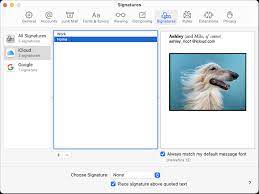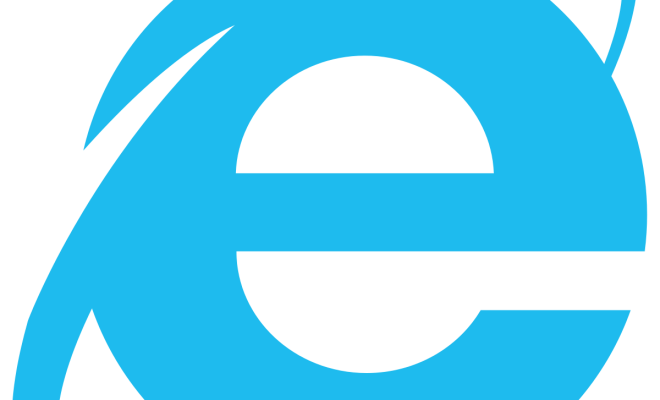Ways to Fix Black Screen on Windows 10/11

If you’re a Windows 10/11 user, you’ve likely experienced a black screen at least once. It can be frustrating, especially when you’re in the middle of an important task. However, there are a few ways to fix the issue and get your screen back to normal. Here are some of the most effective:
1. Restart your computer – It may sound simple, but sometimes rebooting your computer can solve the black screen issue. Press the power button and hold it down until your computer shuts down completely. Wait a few seconds and then turn it back on. This should solve the problem in most cases.
2. Check your power supply – A faulty power supply can cause your computer to display a black screen. Make sure your computer is properly plugged in and that the power outlet is working. If you’re using a laptop, make sure the battery is charged.
3. Run a virus scan – Malware or viruses can cause various issues with your computer, including a black screen. Run a virus scan with reputable antivirus software to check for any infections.
4. Check your graphics card – Sometimes, an outdated or faulty graphics card can cause a black screen. Check your graphics card driver and update it if necessary. Go to your computer manufacturer’s website or the graphics card manufacturer’s website to download the latest driver.
5. Use Safe Mode – Booting your computer in Safe Mode can be an effective way to get rid of the black screen problem. To enter Safe Mode, press the F8 key repeatedly as your computer starts up. Once in Safe Mode, you can try to determine the cause of the black screen and fix it.
6. Restore your system – If none of the above methods work, you may need to restore your system to a previous state. Go to the Control Panel and select “Recovery.” Choose “Open System Restore” and select a restore point from when your computer was working properly.