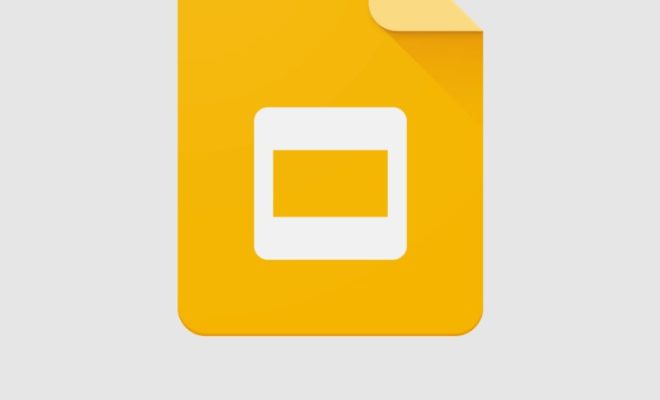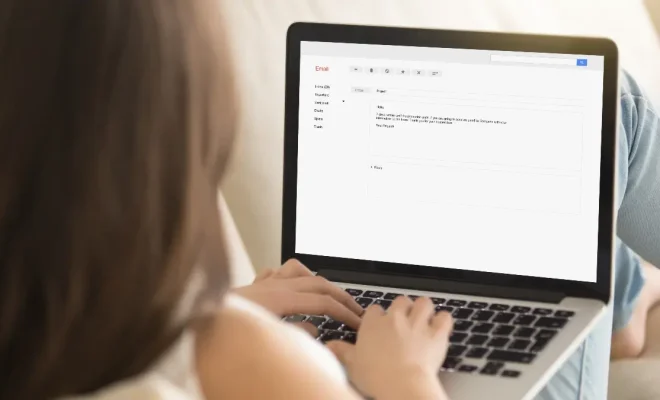Ways to Fix a Wireless Adapter or Access Point Error Message

Wireless adapter or access point errors might pop up while trying to connect to a Wi-Fi network or establish a Wi-Fi hotspot. These errors can disrupt your internet connectivity and the ability to stream or browse online content. However, it is possible to fix these error messages, given that you follow a few troubleshooting steps.
In this article, we’re going to explore ways to fix wireless adapter or access point error messages.
Ways to fix a wireless adapter or access point error message
- Restart your Wi-Fi device
First and foremost, try to restart your Wi-Fi device, whether it’s a router, access point or wireless adapter. Power off the device, and wait for a few seconds before switching it on again. This may help clear any temporary glitches that could be causing the error message.
- Check the cables
Make sure all cables connected to your Wi-Fi device are well-inserted and tight. Loose cables could affect the power supply of your device and cause connectivity issues.
- Update your drivers
Outdated or missing drivers could also be behind the error message. Use the Device Manager on your device to check for new updates for your wireless adapter, and install them. Alternatively, you can download the latest driver from the manufacturer’s website.
- Disable and enable the device
Open the Network and Sharing Center on your device, and click on ‘Change Adapter Settings.’ Select the wireless adapter with the error message, right-click on it, and select ‘disable.’ Wait for a couple of seconds and right-click on it again, selecting ‘enable.’ This will refresh the adapter settings and could fix the error message.
- Reset your device to factory settings
If none of the above steps work, try to reset your Wi-Fi device to its factory settings. This will erase all existing configurations and settings, resetting it to its original state. You can usually reset the device by pressing the reset button on the back of the device.
Conclusion
Wireless adapter or access point error messages may occur when connecting to a Wi-Fi network. However, with the above troubleshooting steps, you can quickly fix them and get back online. It’s important to note that Wi-Fi issues could also be caused by factors outside your control, such as network congestion or ISP issues. If the error message persists, consider contacting your service provider for assistance.