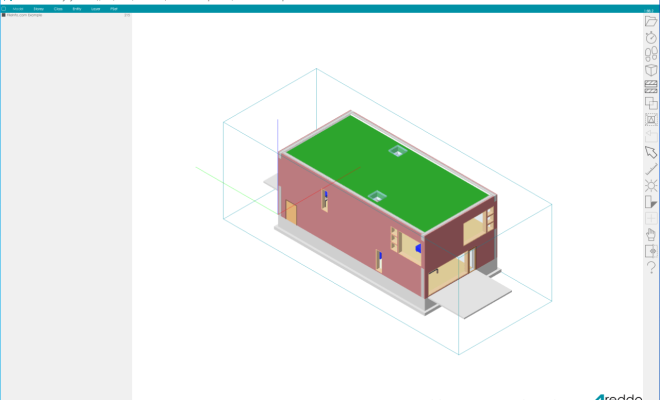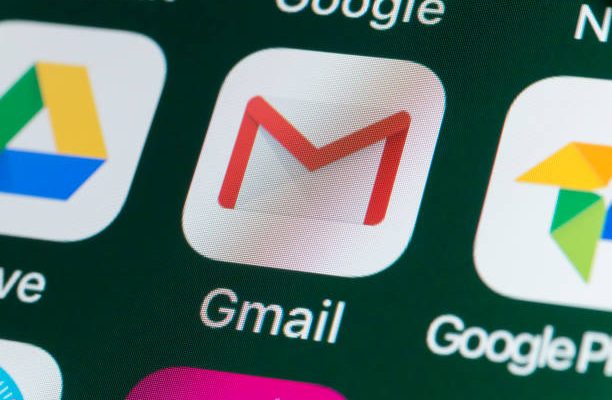Ways to Enter Picture in Picture Mode in Safari for Mac
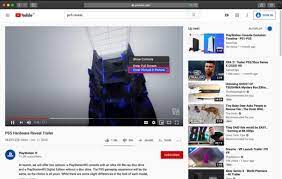
Picture-in-picture (PiP) mode is a useful feature that allows you to watch videos while working on other things on your Mac. It’s a great way to be productive and multitask without missing out on your favorite content. Thankfully, Safari for Mac supports PiP mode, and there are several ways to enter this mode.
1. Right-click and select “Enter Picture in Picture” – This is the simplest way to enter PiP mode in Safari. While watching a video, simply right-click on it and select “Enter Picture in Picture” from the context menu. The video will immediately detach from the webpage and start playing in a separate window, allowing you to move it around and resize it.
2. Use the Safari menu – If you prefer using the menu bar, you can enter PiP mode from there as well. While watching a video, go to the “Video” menu in Safari and select “Enter Picture in Picture.” This will do the same thing as the right-click method, detaching the video from the webpage and opening it in a separate window.
3. Use keyboard shortcuts – If you’re a fan of keyboard shortcuts, you’ll be glad to know there’s a shortcut for PiP mode in Safari. While watching a video, simply press the “Command + Shift + P” keys to enter PiP mode. This will immediately detach the video from the webpage and open it in a new window.
4. Use a third-party extension – If you’re not satisfied with the built-in PiP mode in Safari, there are several third-party extensions that can enhance your PiP experience. Extensions like PiPifier and Helium let you watch videos in PiP mode from any website, not just Safari. They also offer additional customization options, such as changing the size and opacity of the PiP window.
In conclusion, PiP mode is a great feature that can boost your productivity and make your life easier. With these four methods, you can easily enter PiP mode in Safari for Mac and enjoy your favorite videos while working on other things. Whether you prefer using right-click, menu bar, keyboard shortcuts, or third-party extensions, there’s a method for everyone. Give it a try and see how it can transform your browsing experience.