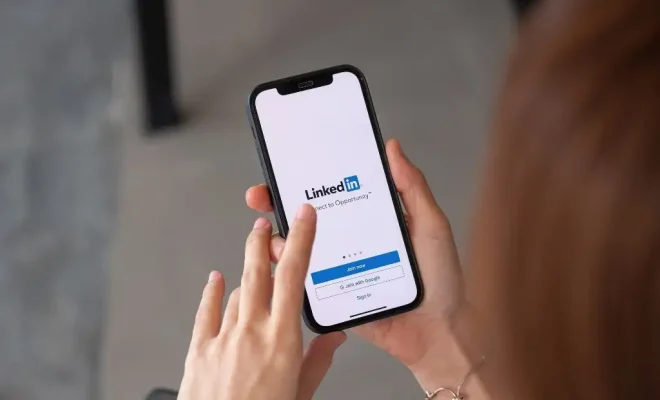Ways to Back Up Your Windows Computer to the Cloud

In today’s digital age, data is a crucial part of our lives. Losing valuable information due to a hard drive failure or any other reason can be devastating. It can cause a significant loss of personal and professional data, which can be frustrating, and in some cases, impossible to retrieve. This is why it’s essential to have a backup plan in place. Cloud backup is one of the most convenient and reliable ways to back up your Windows computer. Here are some of the ways to back up your Windows computer to the cloud.
1. Microsoft OneDrive
OneDrive is Microsoft’s cloud-based storage service that enables you to store your files and folders securely in the cloud. OneDrive comes pre-installed on most Windows computers, making it a convenient option for Windows users. Once you’ve signed up for OneDrive, you can use it to back up your important files automatically. If you’re using Windows 10, you can use the built-in OneDrive backup feature to specify which folders to back up to the cloud.
2. Google Drive
Google Drive is a cloud storage service that allows you to store your files and folders securely in the cloud. To back up your Windows computer to Google Drive, you need to install the Google Drive desktop application on your computer. Once you’ve installed the application, you can easily drag and drop files and folders into the Google Drive folder. You can also choose the files and folders you want to back up and set up automatic backups.
3. Dropbox
Dropbox is a popular cloud storage service that enables you to store your files and folders in the cloud. To back up your Windows computer to Dropbox, you need to install the Dropbox desktop application on your computer. Once installed, you can select the files and folders you want to back up to Dropbox, and the application will automatically sync them to the cloud. You can also use the selective sync feature to choose which files to sync to your computer.
4. Backblaze
Backblaze is a cloud-based backup service that enables you to back up your entire Windows computer to the cloud. Backblaze offers unlimited storage, which means you can back up as many files as you want. Once you’ve signed up for Backblaze, you need to download and install the application on your computer. The application will run in the background and automatically back up your entire computer to the cloud.