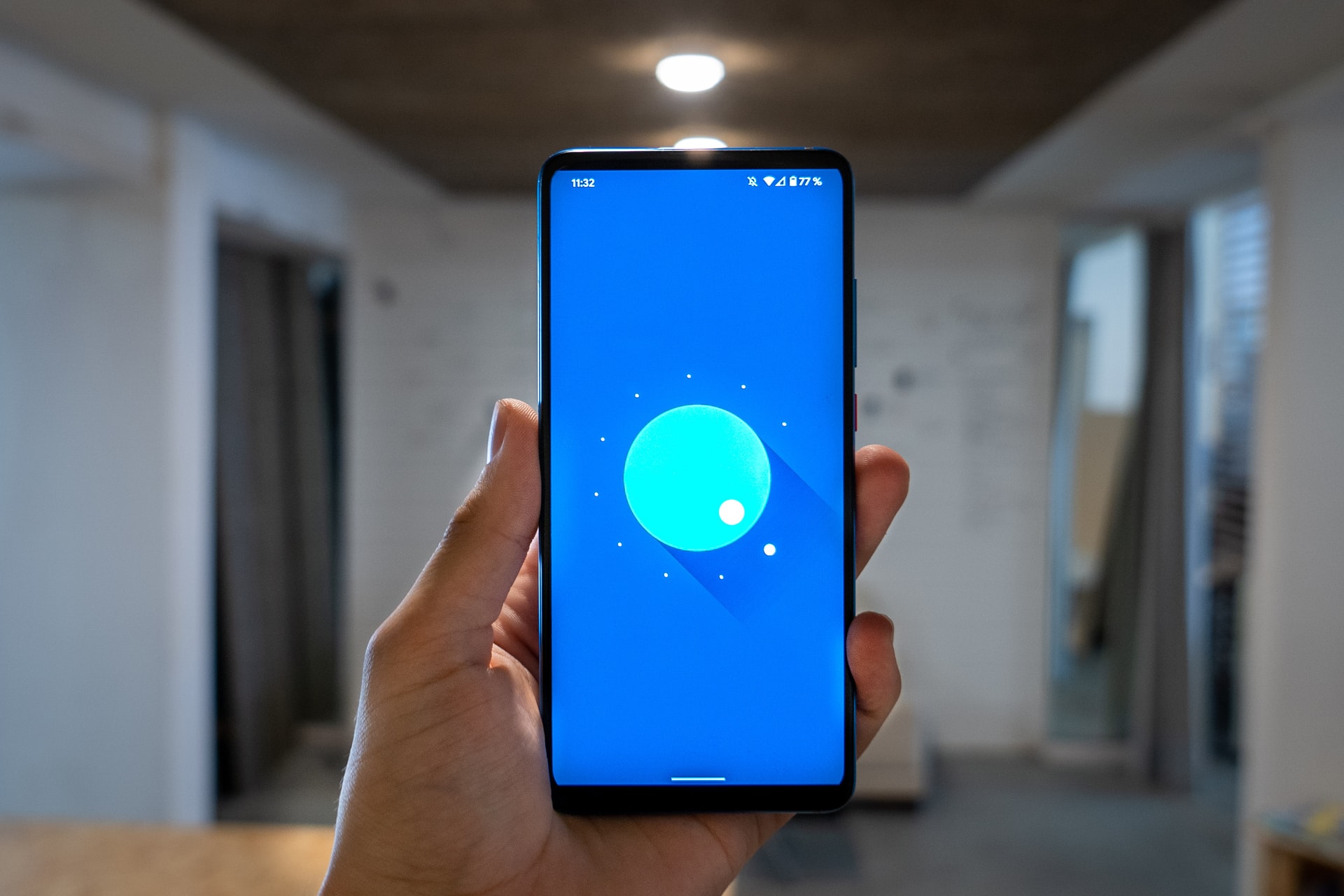Troubleshooting Guide for Mscoree.dll Errors

Mscoree.dll is an important file in the Microsoft .NET framework that is responsible for providing the necessary support for .NET applications to function properly on your computer. However, like any other file, the Mscoree.dll file can become corrupted or encounter errors that can cause issues with the proper functioning of your computer. In this article, we will take a look at some common Mscoree.dll errors and provide a troubleshooting guide to help you resolve them.
What is Mscoree.dll?
Mscoree.dll is a Dynamic Link Library (DLL) file that is used by various .NET applications. This file provides the necessary support for .NET applications to run on your computer by connecting them with the appropriate version of the .NET framework. It is a vital file for any .NET application, and if it becomes corrupt or damaged, the applications that rely on it will not function properly.
Common Mscoree.dll Errors
Mscoree.dll errors can manifest in many different ways. Here are some common errors that you may encounter:
1. The application failed to start because Mscoree.dll was not found.
2. Mscoree.dll is missing.
3. Mscoree.dll not found.
4. Mscoree.dll is corrupt.
5. Mscoree.dll failed to register.
6. Mscoree.dll access violation.
7. Mscoree.dll was not found.
Troubleshooting Guide for Mscoree.dll Errors
Here are some steps you can take to troubleshoot Mscoree.dll errors:
1. Run a Virus Scan
Mscoree.dll errors can sometimes be caused by viruses or malware on your computer. Run a full virus scan using your antivirus software to check for any infections and remove any detected threats.
2. Check for Windows Updates
Microsoft regularly releases updates to Windows, which may include updates for the .NET framework. Check for any available updates for your operating system, and install them if there are any.
3. Reinstall the .NET Framework
If the Mscoree.dll file becomes corrupted or damaged, you may need to reinstall the .NET framework. To do this, go to Control Panel > Programs and Features, then locate the Microsoft .NET Framework, right-click it and choose Uninstall. After uninstalling it, reboot your computer and reinstall the .NET framework from the Microsoft website.
4. Run sfc/scannow
The sfc/scannow command is a Windows tool that scans for corrupt system files and replaces them with a good copy from the Windows installation disc. To run this command, open Command Prompt as an administrator and type in “sfc/scannow” and hit Enter. Wait for the process to complete, then reboot your computer.
5. Use a System Restore Point
If the Mscoree.dll error occurred after you installed new software or made any changes to your system, use a system restore point to restore your computer to a previous state when it was functioning correctly.
Conclusion
Mscoree.dll errors can cause a lot of frustration and hinder the proper functioning of your computer. However, by following the troubleshooting steps outlined in this guide, you can resolve many of the common Mscoree.dll errors. If none of the above steps work, it may be necessary to seek professional help from a computer technician.