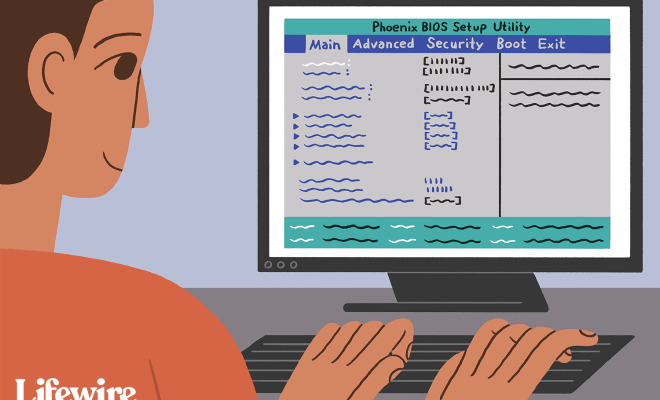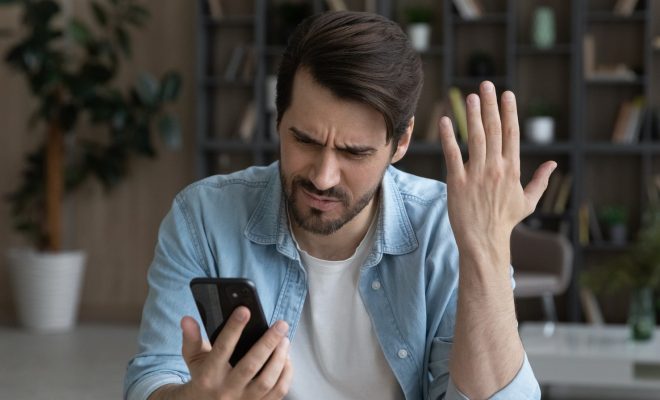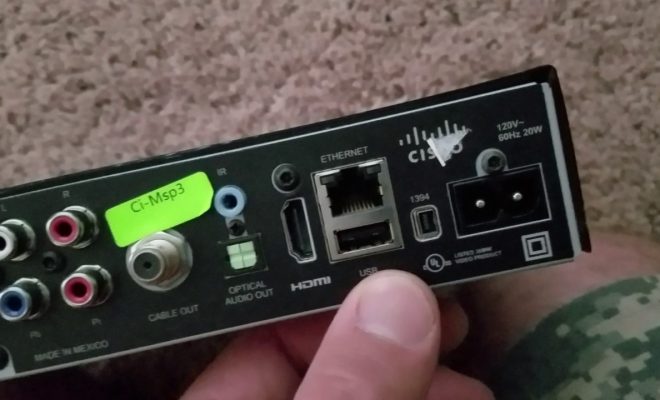Top Ways to Fix Xbox App Not Opening in Windows 11
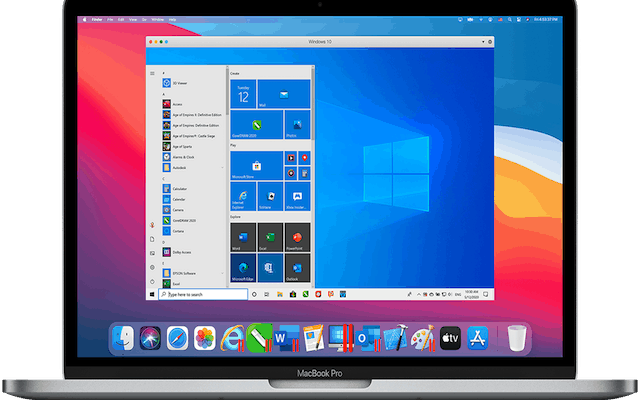
The Xbox app is a popular gaming platform for Xbox users to connect with their friends, access their game library and stream games. However, some users have reported that the Xbox app fails to open on Windows 11. This issue can be frustrating and hamper your gaming experience. In this article, we will discuss some of the top ways to fix the Xbox app not opening in Windows 11.
1. Check for updates
Before trying any other fixes, it is recommended to check for any pending updates on your Windows 11 system. Click on the Start button and navigate to Settings > Update & Security > Windows Update. Check for any updates and install them. Sometimes, updating the system can resolve the Xbox app not opening issue.
2. Reset the Xbox App
If the Xbox app is not opening, it could be because of some data or settings corruption. Resetting the app can help fix this issue.
To reset the Xbox app, go to Settings > Apps > Apps & features. Scroll down and locate the Xbox app. Click on it and select “Advanced options”. Then click on “Reset” and confirm the action. This will reset the Xbox app to its default settings, and you will need to sign in again.
3. Reinstall the Xbox App
If resetting the app did not resolve the issue, you can try reinstalling the app. Go to Settings > Apps > Apps & features. Scroll down and locate the Xbox app. Click on it and select “Uninstall”. Once the app is uninstalled, visit the Microsoft Store and reinstall the Xbox app.
4. Clear Microsoft Store Cache
Clearing the Microsoft Store cache can also help resolve the Xbox app not opening issue. To clear the Microsoft Store cache, click on the Start button and type “wsreset”. Right-click on “wsreset” and select “Run as administrator”. This will reset the Microsoft Store cache, and you can try opening the Xbox app again.
5. Disable Antivirus and Firewall
Some antivirus software and firewalls can block the Xbox app from opening. You can try disabling the antivirus and firewall temporarily to see if it resolves the issue. If it does, you can add an exception for the Xbox app in your antivirus and firewall.
6. Create a new user account
If all of the above methods fail to fix the Xbox app not opening issue, you can try creating a new user account. Sometimes, user accounts can become corrupted, and creating a new account can help resolve the issue. To create a new user account, go to Settings > Accounts > Family & other users. Click on “Add account” and follow the on-screen instructions. In conclusion, the Xbox app not opening issue can be frustrating for gamers. However, by trying the above methods, you can easily fix the issue and continue enjoying your gaming experience on Windows