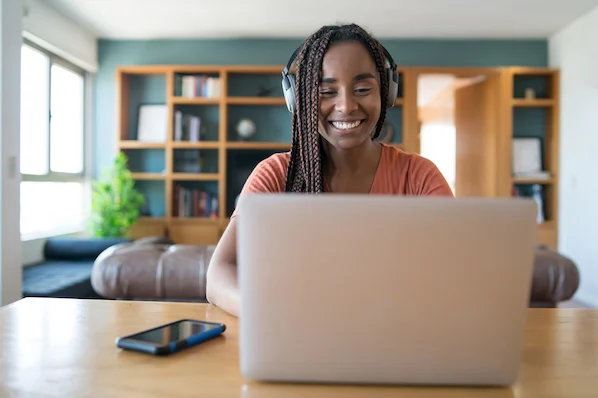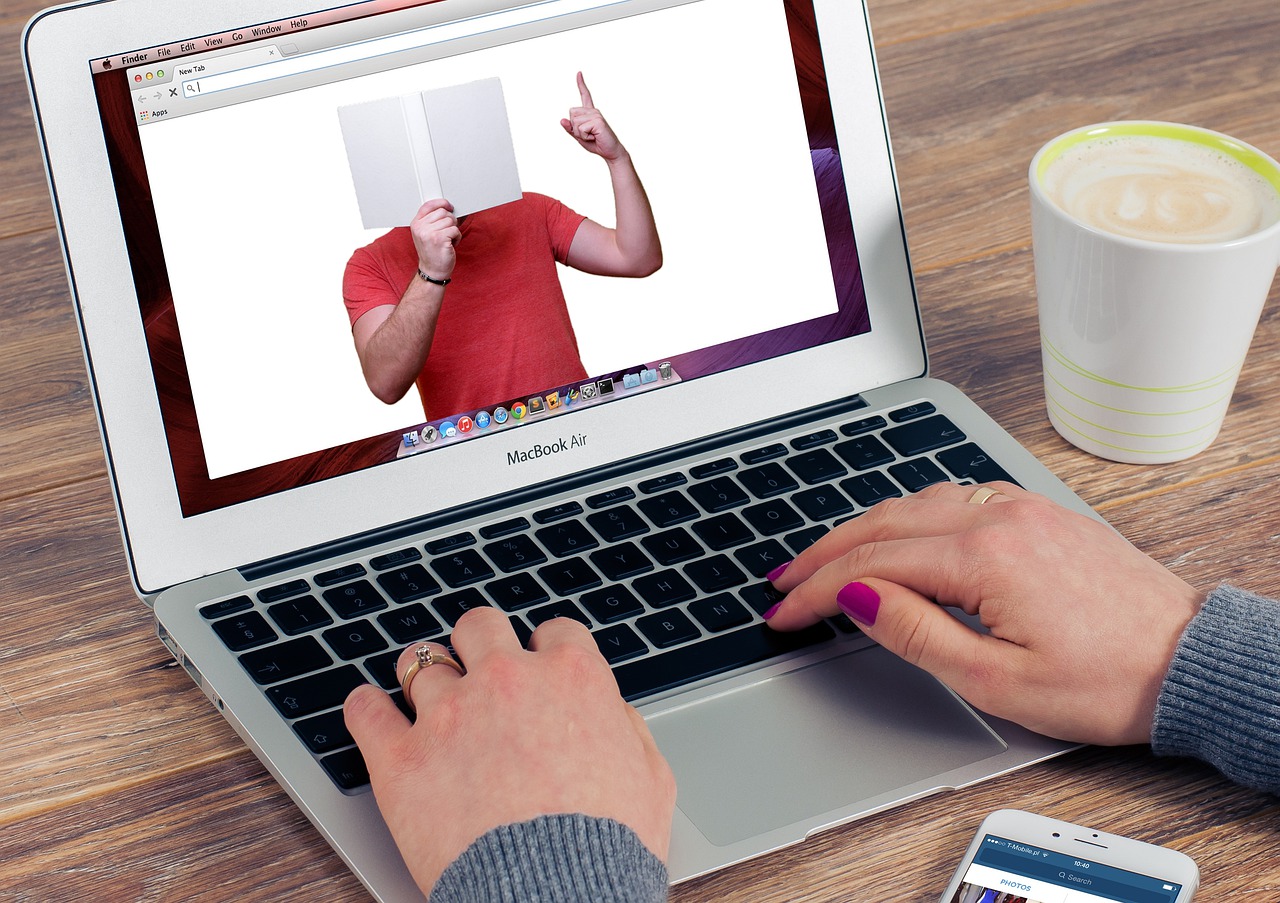Top 8 Ways to Fix Microsoft Edge Not Opening on Windows 11
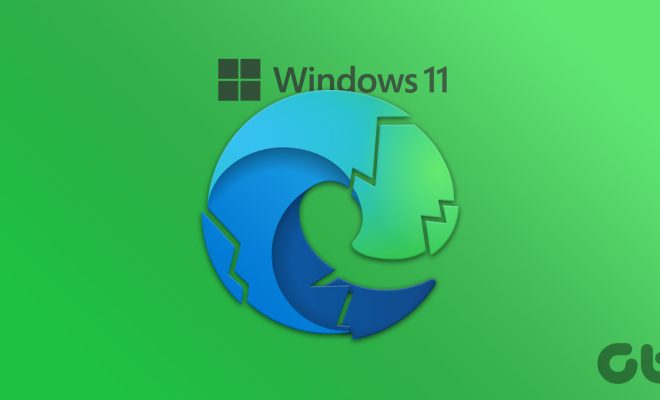
Microsoft Edge is a popular web browser that is used by millions of people worldwide. However, some Windows 11 users have been facing issues with the browser not opening. If you are one of those users, then you have come to the right place. In this article, we will be discussing the top 8 ways to fix Microsoft Edge not opening on Windows 11.
1. Restart Your PC
The first and simplest solution to fix the issue is to restart your PC. This will clear any temporary issues with your system and can possibly solve the problem.
2. Update Microsoft Edge
Another solution is to update Microsoft Edge to its latest version. To do this, open the browser and click on the three dots in the top right corner. From the drop-down menu, click on ‘Settings’ and then ‘About Microsoft Edge’. If an update is available, it will be downloaded and installed automatically.
3. Disable Extensions
If you are using extensions, they might be causing the issue. Try disabling all extensions and then try opening Microsoft Edge again. If this solves the problem, then enable the extensions one by one to find out which one is causing the issue.
4. Clear Browsing Data
Clearing browsing data can also help solve the problem. To do this, open Microsoft Edge and click on the three dots. Select ‘Settings’ and then ‘Privacy, search, and services’. Click on ‘Choose what to clear’ and then select ‘All time’. Lastly, click on ‘Clear now’ to clear browsing data.
5. Reset Microsoft Edge
Resetting Microsoft Edge can also help fix the problem. To do this, open the browser and click on the three dots. Select ‘Settings’ and then ‘Reset settings’. Confirm the reset by clicking on ‘Reset’.
6. Run SFC Scan
Running an SFC scan can also help fix the issue. To do this, open Command Prompt with administrator privileges and then type ‘sfc /scannow’. This will scan your system for any corrupted system files and will attempt to repair them.
7. Disable Antivirus
Your antivirus might be blocking Microsoft Edge from opening. Try disabling your antivirus software and then try opening the browser again.
8. Reinstall Microsoft Edge
If none of the above solutions have worked, then try reinstalling Microsoft Edge. To do this, open PowerShell with administrator privileges and then type the following command: ‘Get-AppxPackage -allusers Microsoft.MicrosoftEdge | Foreach {Add-AppxPackage -DisableDevelopmentMode -Register “$($_.InstallLocation)\AppXManifest.xml”}’. This will reinstall Microsoft Edge and might solve the issue.
In conclusion, Microsoft Edge not opening on Windows 11 can be a frustrating issue to deal with. However, by following the solutions mentioned above, you should be able to fix the problem and get back to browsing the web without any issues.