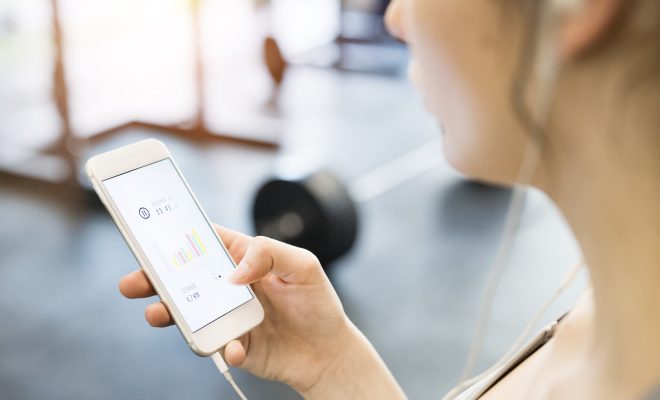Top 7 Ways to Fix ‘This Account Isn’t Allowed to Use’ on WhatsApp

WhatsApp has become an essential part of communication across the globe. It’s annoying and inconvenient when you encounter the error ‘This Account Isn’t Allowed to Use WhatsApp.’ If you are faced with this issue, here are the top 7 ways that can help you fix it:
1. Check for WhatsApp Bans: Violation of WhatsApp’s terms of service can result in a temporary or permanent ban. If your account is banned, WhatsApp will display a message informing you of the duration of the ban. In such cases, wait for the ban to lift or contact WhatsApp support if it’s a mistake.
2. Update WhatsApp: Running an outdated version of WhatsApp can sometimes lead to compatibility issues and errors. Go to your device’s app store, check for any available updates for WhatsApp, and install them.
3. Clear Cache: Over time, cache data can become corrupted and cause issues with apps. Go to your device settings, find WhatsApp, and clear the app’s cache.
4. Reinstall WhatsApp: Uninstalling and then reinstalling WhatsApp can fix many errors including account restrictions. Before you do this, make sure you back up your chat history.
5. Verify Your Phone Number: Ensure the phone number with which you registered on WhatsApp is active and able to receive SMS or calls, as this might be necessary for verification purposes.
6. Check Internet Connection: A poor or unstable internet connection can also cause problems with account verification. Make sure you’re connected to a reliable internet source.
7. Contact Support: If none of the above solutions work, it may be necessary to contact WhatsApp Support directly through their website or from within the app itself describing your issue.
By following these steps, most users will be able to resolve the issue ‘This Account Isn’t Allowed to Use’ on WhatsApp and get back to messaging in no time.