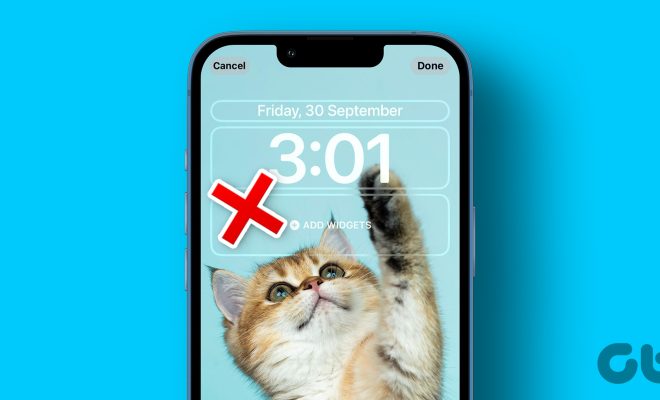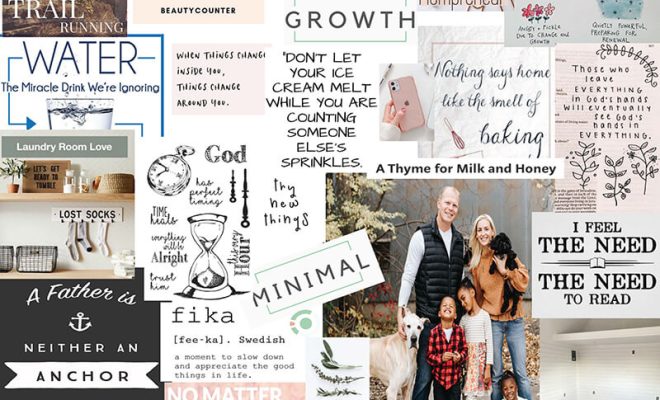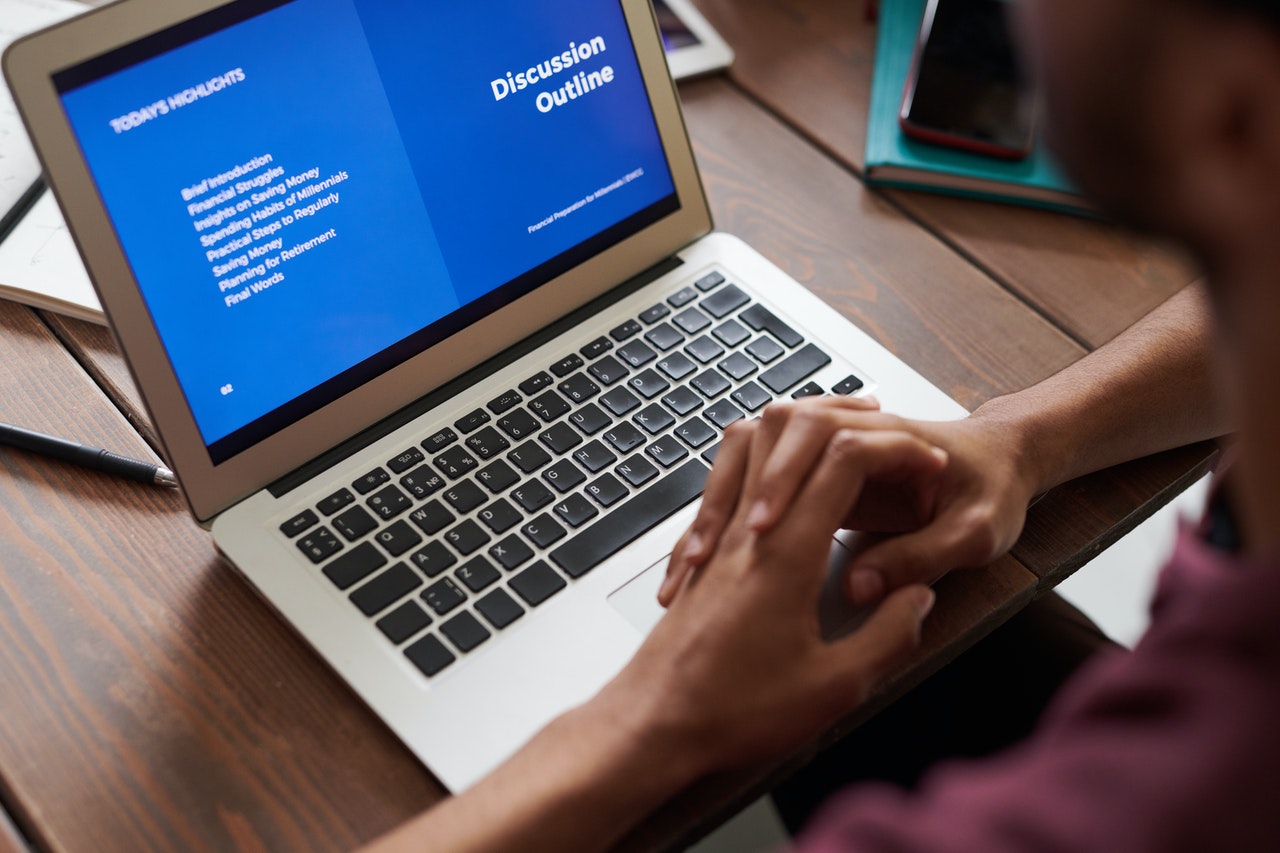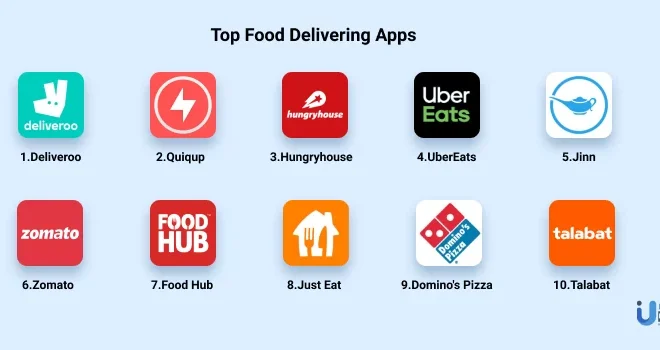Top 7 Ways to Fix Samsung Keyboard Not Working on Galaxy Phones
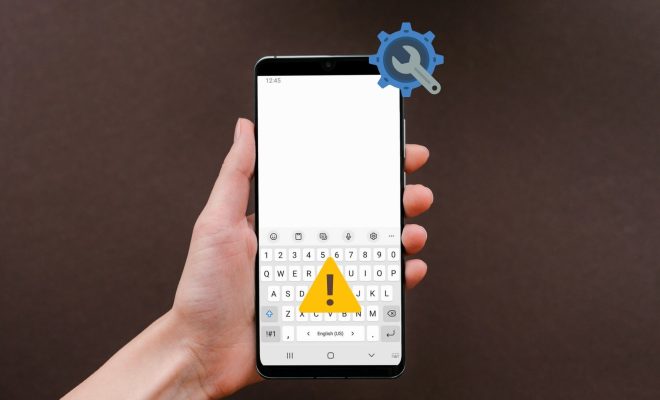
Samsung phones are popular for their sleek design and reliable performance. One of the most important features for any smartphone user is the keyboard. But it can be frustrating when the keyboard on your Samsung Galaxy phone stops working. Here are the top 7 ways to fix Samsung keyboard not working on Galaxy phones.
1. Restart Your Phone
The first and easiest way to fix the keyboard issue is to restart your Samsung phone. Sometimes, the keyboard may stop working due to a temporary software glitch. Restarting your phone can fix the glitch and get your keyboard working again.
2. Clear Keyboard App Cache and Data
Sometimes, the keyboard app cache and data can cause issues. Clearing the app cache and data can fix the issue. Here is how you can do it:
Step 1: Go to Settings > Apps.
Step 2: Find the keyboard app and tap on it.
Step 3: Tap on Storage.
Step 4: Tap on Clear cache and Clear data.
3. Update Your Keyboard App
Make sure you have the latest version of the keyboard app installed. Go to the Google Play Store, find the keyboard app, and update it.
4. Enable Keyboard App
If you have multiple keyboard apps installed on your Samsung phone, make sure the keyboard app you are trying to use is enabled. Here is how you can do it:
Step 1: Go to Settings > Language and Input.
Step 2: Tap on the keyboard you want to use.
Step 3: Make sure the toggle next to the keyboard app is enabled.
5. Check Keyboard Language Settings
Sometimes, the keyboard may not work if the language settings are incorrect. Make sure the language settings on your Samsung phone are set correctly for the keyboard app you are using. Here is how you can check it:
Step 1: Go to Settings > Language and Input.
Step 2: Tap on the keyboard you want to use.
Step 3: Tap on Languages and Types.
Step 4: Make sure the language you want to use is enabled.
6. Turn Off Battery Saver Mode
Battery saver mode can cause issues with the keyboard app. It limits the performance of your phone to save battery. Turning off battery saver mode can fix the issue.
7. Reset Your Samsung Phone
If none of the above methods work, you can try resetting your Samsung phone to fix the keyboard issue. Make sure you backup all your important data before resetting your phone.
Conclusion
These are the top 7 ways to fix Samsung keyboard not working on Galaxy phones. You don’t need to try all these methods. Start with the first one and move on to the next one if the previous method doesn’t work. If nothing works, you can always contact Samsung support for help.