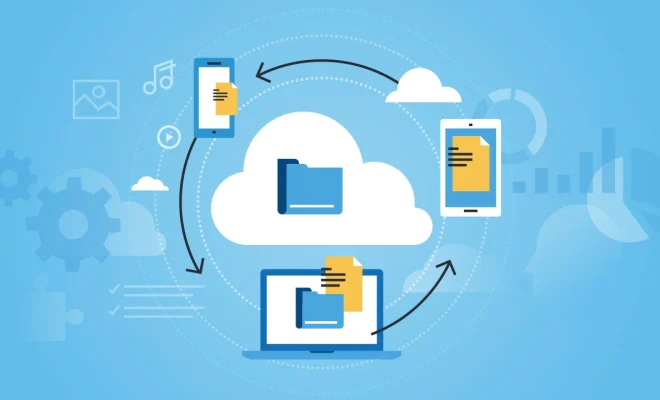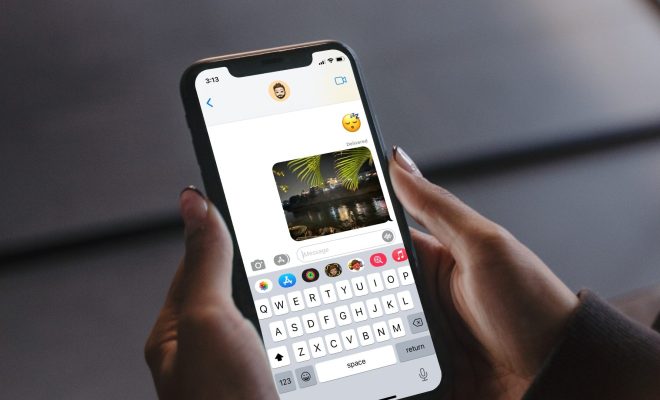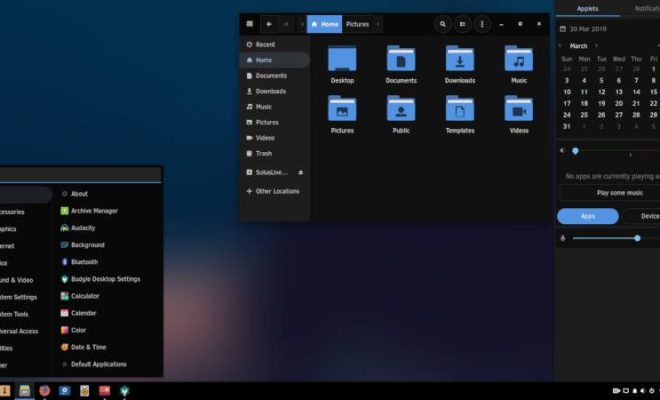Top 7 Ways to Fix Google Chrome Not Loading Pages on Android and iPhone
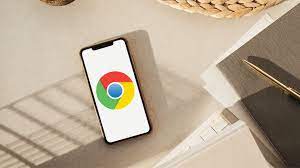
1. Check your internet connection
The first thing you should check is your internet connection. Sometimes, slow or unstable internet connections can prevent pages from loading properly on Google Chrome. Check your Wi-Fi or mobile data signal and make sure you have a strong and stable connection.
2. Clear cache and data
If your internet connection is good, but the issue persists, try clearing your browser’s cache and data. To do this, go to Chrome’s settings, select “Privacy,” and then select “Clear browsing data.” Make sure you select “Cached images and files” and “Cookies and site data,” then tap “Clear data.”
3. Restart your device
If clearing your cache and data didn’t work, try restarting your device. A simple reboot can sometimes fix issues with Google Chrome and other apps.
4. Update Google Chrome
If your Google Chrome app is outdated, it could be causing the issue. Go to the Play Store or App Store and look for any updates for the app.
5. Check for conflicting apps
Sometimes, other apps on your device can conflict with Google Chrome and prevent pages from loading properly. Try disabling any apps that are running in the background to see if it helps.
6. Reset app preferences
Resetting your app preferences can also help fix issues with Google Chrome. Go to your device’s settings, select “Apps,” then select “Chrome.” From there, select “Storage & cache,” and then “Clear storage.” After that, select “Reset app preferences.”
7. Reinstall Google Chrome
If all else fails, try uninstalling and then reinstalling Google Chrome. This can help fix any underlying issues with the app and give you a fresh start.
In conclusion, if you’re experiencing issues with Google Chrome not loading pages on your Android or iPhone, there are several ways to fix it. From checking your internet connection and clearing cache to resetting app preferences and reinstalling the app, these methods can help you get your browser up and running smoothly again.