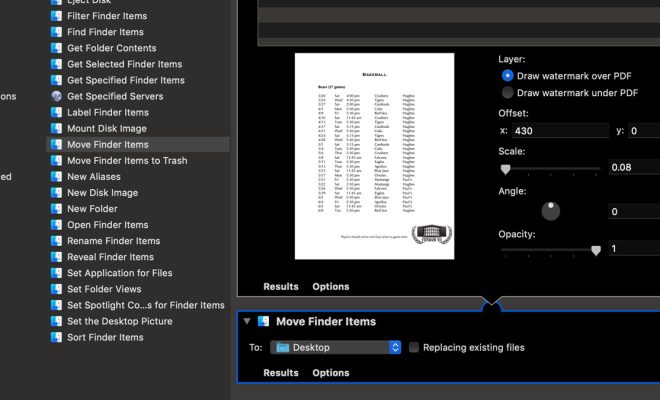Top 4 Ways to Remove Browser Hijacker From Google Chrome

Browser hijackers have become a common problem for many internet users, and Google Chrome is no exception. Once installed, these malicious programs can change your browser’s settings, redirect you to unwanted websites, and bombard you with annoying pop-up ads. If you’re experiencing any of these issues, it’s highly likely that your computer is infected with a browser hijacker. Fortunately, there are several ways to remove these malicious programs from your Chrome browser.
1. Use Chrome’s built-in clean-up tool
Google Chrome comes with a built-in clean-up tool that can scan your browser for unwanted software and remove it for you. To access this tool, click on the three-dot menu icon in the top-right corner of your browser window, then select “Settings.” Next, scroll down to the “Reset and clean up” section and click on “Clean up computer.” Finally, click on “Find” and wait for Chrome to scan your computer for unwanted software. If any browser hijackers are detected, Chrome will prompt you to remove them.
2. Remove suspicious browser extensions
Browser extensions can be a convenient way to enhance your browsing experience, but they can also be a gateway for malware. If you have any suspicious extensions installed in your Chrome browser, it’s best to remove them immediately. To do this, click on the three-dot menu icon in the top-right corner of your browser window, then select “More tools” followed by “Extensions.” Next, go through the list of installed extensions and remove any that you don’t recognize or that seem suspicious.
3. Scan your computer with anti-malware software
Sometimes, browser hijackers can be difficult to remove using the above methods. In such cases, it’s best to scan your computer with anti-malware software. There are several reputable anti-malware programs available, such as Malwarebytes and Spybot Search & Destroy, that can scan your computer for malicious software and remove it for you.
4. Reset your Chrome browser settings
If all else fails, you can reset your Chrome browser settings to their default state. Note that this will remove all extensions, bookmarks, and other customizations you’ve made to your browser. To reset your Chrome browser settings, click on the three-dot menu icon in the top-right corner of your browser window, then select “Settings.” Next, scroll down to the “Reset and clean up” section and click on “Restore settings to their original defaults.” Finally, click on “Reset settings” and confirm the action.
In conclusion, browser hijackers can be a nuisance, but they’re not invincible. By using these top 4 ways to remove browser hijackers from Google Chrome, you can get rid of unwanted software and regain control of your browser. Remember to regularly scan your computer for malware and avoid installing suspicious software or extensions to prevent future infections.