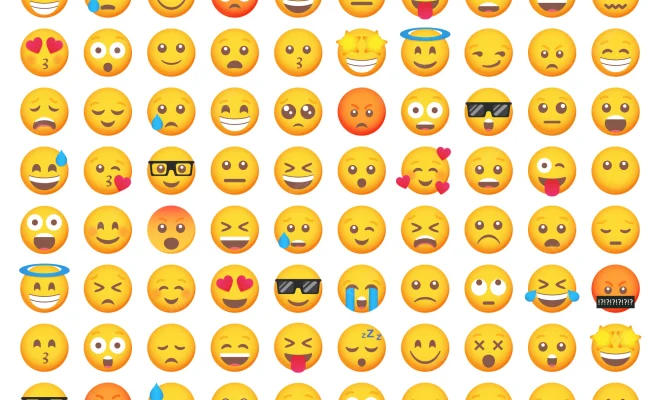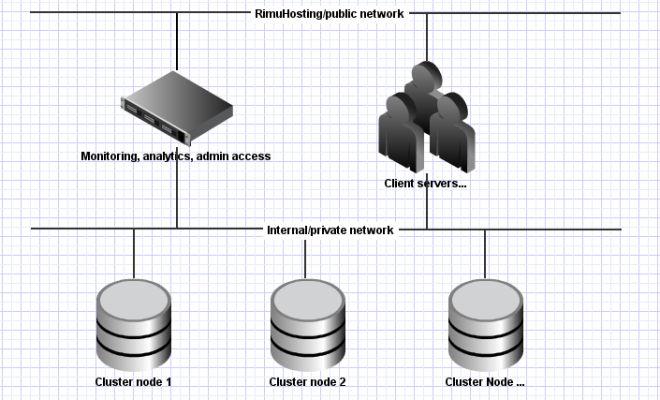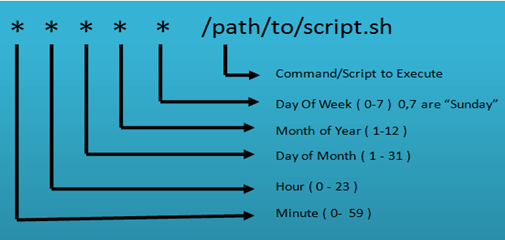Top 4 Ways to Improve Location Accuracy on Android

When it comes to location accuracy on Android devices, sometimes it can be hit or miss. You may find that your device’s location services aren’t working as well as they should, which can be frustrating if you rely on location data for things like maps and directions, weather updates, or restaurants nearby. Fortunately, there are some things you can do to improve location accuracy on your Android device. Here are the top four ways to do it.
1. Check your location settings
The first thing to do is to make sure your location settings are configured correctly. Go to your device’s Settings app, then tap on Location. Make sure that your device’s location is turned on. You can also choose which apps are allowed to use your location data by tapping on App permissions. You may want to turn off location services for apps that don’t necessarily need it, as too many apps using location data can drain your battery and slow down your device.
2. Use Wi-Fi and Bluetooth scanning
Your device can use Wi-Fi and Bluetooth signals to determine your location even when GPS isn’t available or isn’t working well. To enable this feature, go to your device’s Settings app, then tap on Location. Scroll down to the bottom of the screen and tap on Scanning. Turn on Wi-Fi scanning and Bluetooth scanning. This will allow your device to use nearby Wi-Fi and Bluetooth signals to determine your location.
3. Clear your device’s cache
Apps and other data can build up in your device’s cache over time, which can slow down your device and interfere with location accuracy. Clearing your device’s cache can help improve location accuracy. To clear your cache, go to your device’s Settings app, then tap on Storage. Scroll down to Cached data and tap on Clear cache.
4. Install a location accuracy app
There are many apps available on the Google Play Store that can help improve location accuracy on Android devices. GPS Status & Toolbox, for example, can help you diagnose and fix GPS problems, as well as show you which satellites your device is connected to. Another app, GPS Essentials, can show you your current location, speed, and altitude, as well as give you access to various map types.
In conclusion, if you find that your Android device isn’t providing accurate location data, there are several steps you can take to improve it. By checking your location settings, using Wi-Fi and Bluetooth scanning, clearing your device’s cache, and installing a location accuracy app, you can ensure that your device is working at its best when it comes to location services.