Too Many Safari Tabs Open? Quickly Close Them All on iPhone, iPad or Mac
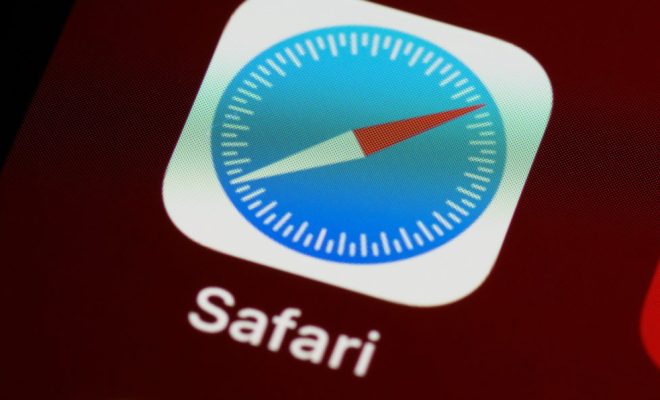
If you’re a frequent user of Safari on your iPhone, iPad or Mac, you might have experienced the frustration of having too many tabs open at once. Whether it’s from a long browsing session or a habit of leaving tabs open for later, it can be overwhelming to try and manage them all.
Fortunately, there are ways to quickly close them all and start fresh. Here’s how to do it on each device:
iPhone or iPad:
- Open Safari and tap and hold on the two overlapping squares in the bottom right corner of the screen.
- A menu will pop up showing all open tabs. Tap on “Close All Tabs” at the bottom of the menu.
- Confirm the action by tapping “Close Tabs” in the pop-up message.
Mac:
- Open Safari and go to the “File” menu in the top left corner.
- Select “Close All Tabs” from the drop-down menu.
- Alternatively, you can use the keyboard shortcut “Command + Option + W” to quickly close all tabs.
One thing to note is that closing all tabs will permanently delete any unsaved data or information on those pages. Make sure you bookmark or save any important information before closing them.
Another tip to prevent this issue from happening in the future is to use Safari’s “Tab Groups” feature. This allows you to organize tabs into different groups for easier navigation and management. To use this feature, right-click on a tab and select “Add to Tab Group” and create a new group or add it to an existing one.





