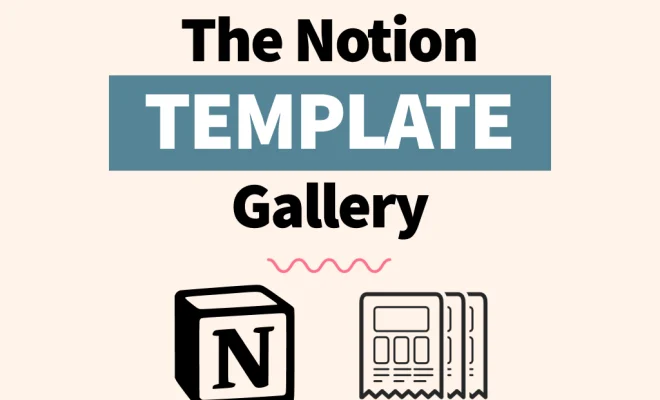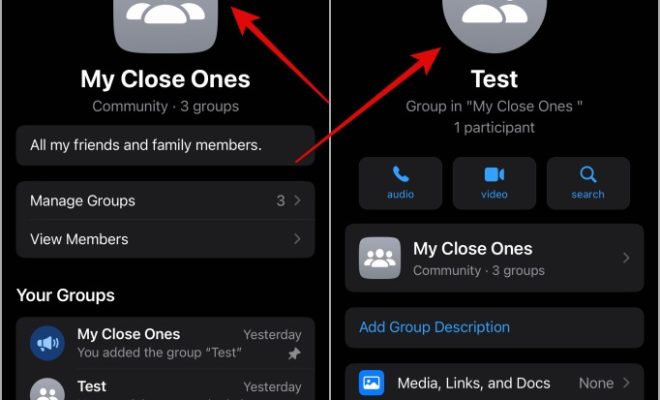Tips to Customize the Look of Your Linux Terminal

The terminal is an essential tool for any Linux user. It allows you to access the command line and execute various commands. However, the terminal’s default look may not be to everyone’s taste. Fortunately, Linux provides a wide range of customization options for the terminal. This article provides tips on how to customize the look of your Linux terminal.
1. Change the Terminal Theme
The terminal’s theme is a combination of colors, backgrounds, and fonts used in the terminal. It determines the appearance of the terminal. Most Linux distributions provide a wide range of themes that you can choose from, depending on your preference. To change the terminal theme, go to the terminal settings and select the theme that you like.
2. Set a Background Image
Another way to customize the appearance of your Linux terminal is by setting a background image. Most terminal emulators allow you to set a custom background image. You can choose a background image that reflects your personality, mood, or preference. To set a background image, go to the terminal settings and select the option to set a custom background image.
3. Change the Font
The font used in the terminal can also impact its appearance. Most Linux distributions provide a wide range of fonts that you can choose from, depending on your preference. You can choose a font that is easy to read, stylish, or trendy. To change the font, go to the terminal settings and select the font that you like.
4. Customize the Prompt
The prompt is the text that appears in the terminal, indicating that it is ready for a command. By default, the prompt is usually a simple text that may not be to everyone’s taste. You can customize the prompt and add more information, such as the time, date, or your username. To customize the prompt, you need to modify the terminal configuration file.
5. Add Aliases
Aliases are commands that you can create to run frequently used command sequences quickly. For example, you can create an alias for your favorite editor to save typing. Aliases can also personalize your terminal and make it more efficient. To add aliases, you need to modify the terminal configuration file.
In conclusion, customizing the Linux terminal can make it more appealing and personalized to your taste. Follow the tips above to change the theme, font, background, prompt, and add aliases to your terminal. By doing so, you will make your terminal more efficient, aesthetically pleasing, and personalized.