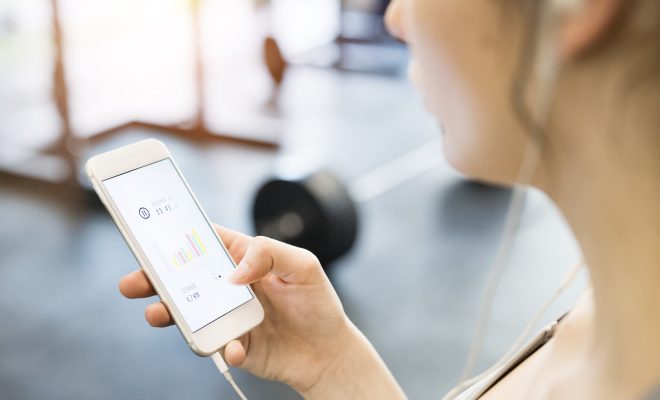The Ultimate Guide to Notepad++ Keyboard Shortcuts for Windows

Notepad++ is a powerful text editor that is widely used by programmers and developers on the Windows platform. It is popular because of its many useful features, including syntax highlighting, code folding, and multi-tab support. Most users navigate Notepad++ manually, but there are faster ways to work with the editor.
Using keyboard shortcuts is a great way to improve your work efficiency with Notepad++. By knowing and practicing these shortcuts, you can save a great deal of time and effort. In this guide, we’ll go through some of the most essential keyboard shortcuts in Notepad++ that can help you master the program.
General Shortcuts
The following shortcuts are frequently used and well-known to many computer users. They are essential for basic document editing in Notepad++.
• Ctrl + X: Cut selected text.
• Ctrl + C: Copy selected text.
• Ctrl + V: Paste text from the clipboard.
• Ctrl + A: Select all text in the document.
• Ctrl + Z: Undo last action.
• Ctrl + Y: Redo last undone action.
• Ctrl + F: Search for specific text in the document.
• Ctrl + H: Find and replace specific text in the document.
Navigation Shortcuts
Navigating through a document quickly can be challenging, especially when working on large files. Here are some Notepad++ shortcuts that can help you move around and edit your document more efficiently.
• Ctrl + Home: Move the cursor to the beginning of the document.
• Ctrl + End: Move the cursor to the end of the document.
• Ctrl + ↑: Move the cursor up one line.
• Ctrl + ↓: Move the cursor down one line.
• Ctrl + ←: Move the cursor left one word.
• Ctrl + →: Move the cursor right one word.
• Ctrl + L: Go to a specific line in the document.
• Ctrl + Tab: Switch between open tabs in the document.
• Ctrl + G: Go to a specific line in the document.
Editing Shortcuts
Editing text in Notepad++ is simple, but if you use these editing shortcuts, you’ll be able to work much faster.
• Ctrl + D: Duplicate the current line.
• Ctrl + ↑ or ↓: Move the current line up or down.
• Ctrl + Shift + ↑ or ↓: Copy the current line up or down.
• Ctrl + ← or →: Move the cursor to the beginning or end of the current word.
• Ctrl + Shift + ← or →: Select the entire word, then move the cursor.
• Ctrl + Shift + End: Select all text from the cursor position to the end of the document.
• Ctrl + Shift + Home: Select all text from the cursor position to the beginning of the document.
• Ctrl + Shift + L: Split the selected text into individual lines.
• Ctrl + J: Join the selected lines into a single line.
Conclusion
Notepad++ is a comprehensive and powerful text editor for Windows. By mastering these keyboard shortcuts, you can save a great deal of time and effort. It’s crucial to note that some of the shortcuts mentioned above might not work the same way in different versions of Notepad++. Some versions may also have additional keyboard shortcuts that are not covered in this article. Do check out the documentation to learn more about these shortcuts and improve your speed and efficiency in using Notepad++.