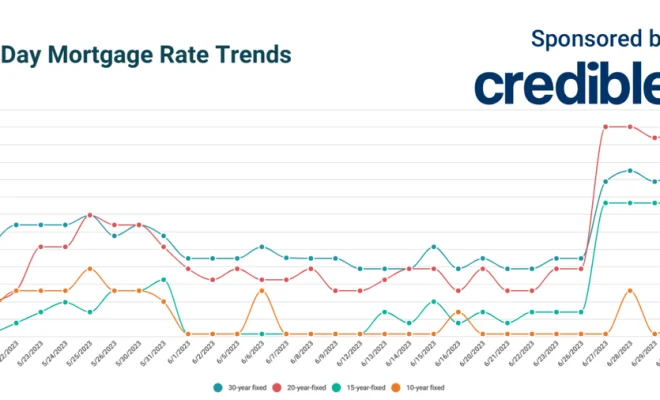Solve the problem of a poorly placed laptop power button

Introduction:
Laptop designs have evolved significantly over the years, with numerous innovations making them sleeker, more powerful, and convenient to use. However, one issue that still troubles many users is the problem of poorly placed power buttons on their laptops. If you’ve ever accidentally turned off your laptop when juggling it from one hand to another or brushing against some object, you know how frustrating this experience can be. In this article, we explore the problem of poorly placed laptop power buttons and suggest practical solutions that can help users overcome this inconvenience.
The Problem:
Commonly seen as an afterthought in laptop design, the placement of power buttons varies across manufacturers and models. Some brands opt to place it along the side of the device, which would go on to interfere with the ports and other functions. Others place it right on top of the keyboard or even next to commonly used keys like “Backspace” or “Enter”. When not positioned correctly, such a button can lead to accidental shutdowns or reboots during crucial moments.
Suggested Solutions:
1. Choose laptops wisely:
Prevention is better than cure – Begin by taking note of each laptop’s power button placement before making a purchase. Look for models where the button is intelligently placed to minimize accidental interactions. Researching reviews and customer feedback can highlight any recurring issues related to a specific model’s design.
2. Invest in a dedicated cover or case:
A well-designed cover or case may not only protect your laptop but help avoid accidental activation of the power button as well. Look for covers with raised edges that create a barrier between your hand and the button, effectively removing any chance for incidental contact.
3. Use keyboard customizations:
Some devices offer customizable keyboard settings that allow you to remap or disable specific keys through software such as BIOS settings or control panel options. You might consider checking if your laptop supports these customizations and explore the possibility of remapping the power button function to another key or disabling it entirely during regular use and activating it only when needed.
4. Get creative with DIY hacks:
If none of the above solutions work for you, consider leveraging your creativity and crafting a DIY solution. Use simple materials such as a small piece of adhesive tape, rubber band, or even a mini suction cup to create a barrier around the power button or make it more difficult to press unintentionally.
5. Software-based solutions:
Some operating systems offer settings that allow you to change the behavior of the power button. For example, changing the setting so that pressing the button only puts the laptop into sleep or hibernate mode rather than shutting down completely can save valuable work in case of an accidental button press.
Conclusion:
A poorly placed laptop power button can be a constant source of irritation and potential data loss for many users. However, by carefully considering all aspects of design during purchase, using protective gear, and exploring available customization options, users can minimize or eliminate this annoyance altogether. Become mindful of your device’s power button positioning, and utilize these solutions to ensure an uninterrupted and efficient workspace experience.