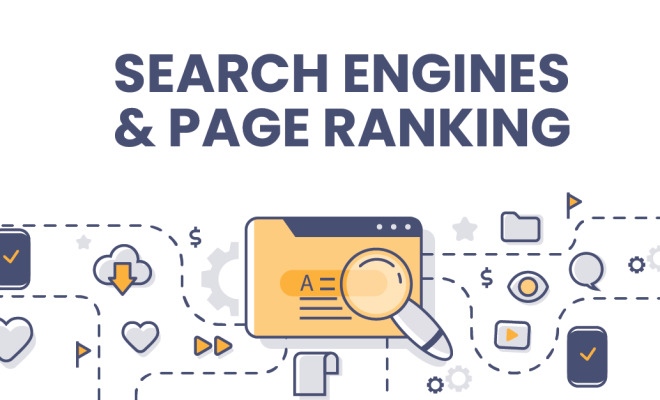Solutions for When Your iPhone Doesn’t Ring for Incoming Calls

As an iPhone user, there’s no denying the fact that it’s a top-of-the-line device. However, despite its extensive list of features, Apple’s flagship smartphone is not without its flaws. One of the more common problems iPhone users face is when their phone fails to ring or make any sound for incoming calls. This issue can be especially frustrating for those who rely on their phone for business or personal use. In this article, we’ll explore some solutions to this problem.
1. Check your volume and sound settings
The first thing you should do if your iPhone isn’t ringing is to check your sound and volume settings. Sometimes, these settings can get inadvertently altered, causing your device to be muted or set to a low volume. To access these settings, go to Settings > Sounds & Haptics. Here, you can adjust the volume for ringtones and alerts. You can also toggle on the ‘Vibrate on Ring’ and ‘Vibrate on Silent’ options for an added notification.
2. Ensure Do Not Disturb isn’t accidentally turned on
If your iPhone isn’t ringing, it may be because the ‘Do Not Disturb’ feature is turned on. This feature is designed to silence incoming calls and notifications temporarily. Check the lock screen for the half-moon icon, which indicates that Do Not Disturb is enabled. To disable this feature, swipe up from the bottom of the screen to access Control Center, then tap on the Do Not Disturb icon to toggle it off.
3. Reset your iPhone
If neither of the above solutions works, try resetting your iPhone. This is a simple process that can resolve many issues on your device. Press and hold both the Home button and the Sleep/Wake button (or the Volume Down button for iPhone 7 or newer models). Hold both buttons until the Apple logo appears. This will force your iPhone to reboot.
4. Check for software updates
If your iPhone isn’t ringing, it may be because there is a software update available that can resolve the issue. Apple frequently releases software updates that address bugs and improve device performance. To check for updates, go to Settings > General > Software Update.
5. Contact Apple support
If none of the above solutions work, it’s time to contact Apple support. The issue with your iPhone’s ringing may be a more serious problem that can only be resolved by Apple technicians. They can troubleshoot the issue further and suggest the best course of action. You can contact Apple support through their website or by visiting an Apple Store.