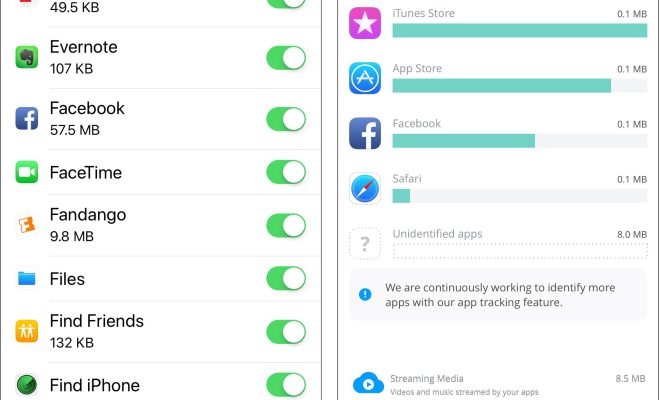Shortcuts for Safari you need to know

Are you making the most out of your Safari browsing experience? Apple’s default web browser is not only user-friendly but also filled with various shortcuts designed to make your browsing experience quicker and more efficient. Here are seven essential Safari shortcuts that you should start using today.
1. Command + T: Open a New Tab
Need to quickly open a new tab in Safari? Simply press Command + T on your keyboard, and a new tab will appear instantly. This shortcut saves time compared to manually clicking the “+” button with your mouse.
2. Command + L: Access the Address Bar
This shortcut can save a lot of time when you want to type in a new website address or search query. By pressing Command + L, the cursor will automatically move to the address bar, highlighting any existing text so you can immediately start typing.
3. Command + W: Close Current Tab
If you’re done with your current tab and want to close it quickly without fumbling for the tiny “x” button, press Command + W on your keyboard, and the current tab will close instantly.
4. Command + Shift + T: Reopen Recently Closed Tab
We’ve all accidentally closed an important tab at some point. The good news is that Safari has a built-in shortcut to retrieve recently closed tabs. Press Command + Shift + T to reopen the last closed tab. If you closed multiple tabs by mistake, keep pressing this combination until the desired tabs are back.
5. Control + Tab: Switch Between Open Tabs
Want an easy way to navigate through multiple open tabs without using your mouse? Press Control + Tab on your keyboard to switch between them. Continue pressing this combination until you reach the desired tab.
6. Command + D: Bookmark a Webpage
Found a webpage that you’d like to bookmark for future reference? Pressing Command + D will instantly bring up the “Add Bookmark” dialog box, allowing you to save the current webpage with just a couple of clicks.
7. Command + R: Refresh Page
If a webpage isn’t loading correctly or you need to check for updated content, just press Command + R to refresh the page instantly. This simple shortcut can save time instead of manually searching and clicking the reload button.
In conclusion, these seven Safari shortcuts can significantly improve your browsing experience by making common tasks faster and more efficient. Start implementing them in your daily browsing routine and see how much time you save.