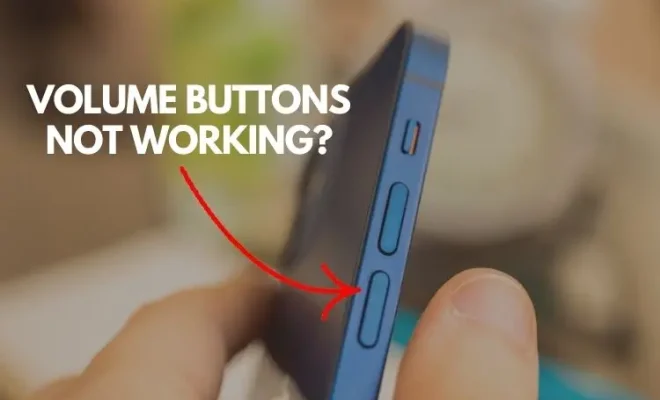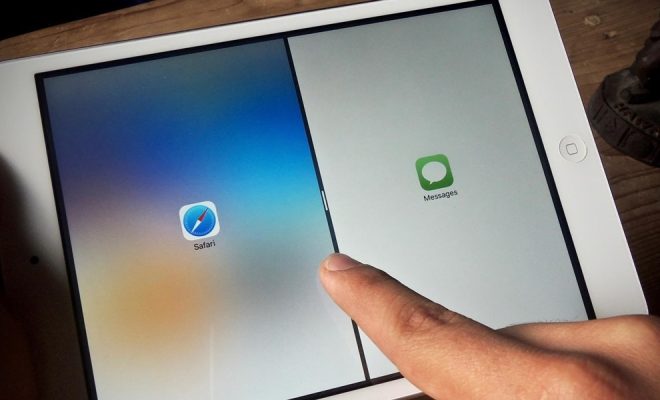Serial Number and Serial Date in Excel
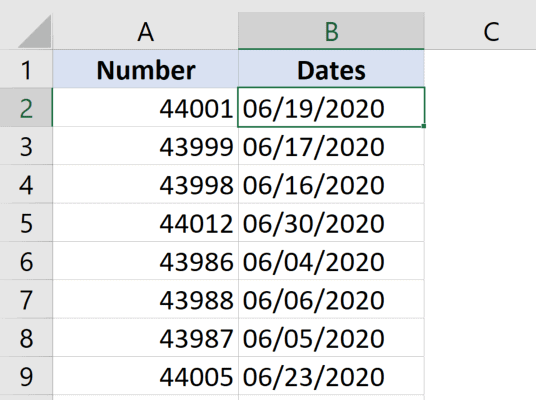
Microsoft Excel is a popular spreadsheet software that allows users to perform various tasks, including organizing and analyzing data. One useful feature of Excel is the ability to assign serial numbers and dates to a range of cells.
Serial numbers are a sequence of numbers or letters that uniquely identify each item in a list or table. A serial date, on the other hand, is a numerical value that represents a date in Excel. Both serial numbers and serial dates can be useful for data analysis, sorting, and filtering.
To assign serial numbers to a range of cells in Excel, follow these steps:
1. Click on the first cell in the range where you want to add serial numbers.
2. Type the starting number in the cell. For example, if you want to start with “1,” type “1” in the first cell.
3. Select the cell and drag the fill handle (the small square on the bottom right corner of the cell) to the end of the range to apply the serial number pattern to the other cells.
If you want to add serial dates instead of numbers, you can use the built-in Excel function called “DATEVALUE.” Here’s how:
1. Click on the first cell in the range where you want to add serial dates.
2. Type the starting date in the cell using the following format: “mm/dd/yyyy.” For example, to start with January 1, 2020, type “01/01/2020” in the first cell.
3. In the cell next to the starting date, enter the formula “=DATEVALUE(A1)+1” (replace “A1” with the cell containing the starting date).
4. Select the cell that contains the formula and drag the fill handle to the end of the range to apply the serial date pattern to the other cells.
Using serial numbers and dates in Excel can be helpful in a variety of ways. For example, you can use them to:
– Keep track of inventory or sales data
– Sort and filter data in a table
– Calculate the difference between two dates or numbers
– Analyze trends over time
In summary, assigning serial numbers and dates in Excel is a useful feature that can save time and make data analysis easier. By following the steps outlined above, you can create a consistent and organized spreadsheet that is easy to navigate and interpret.