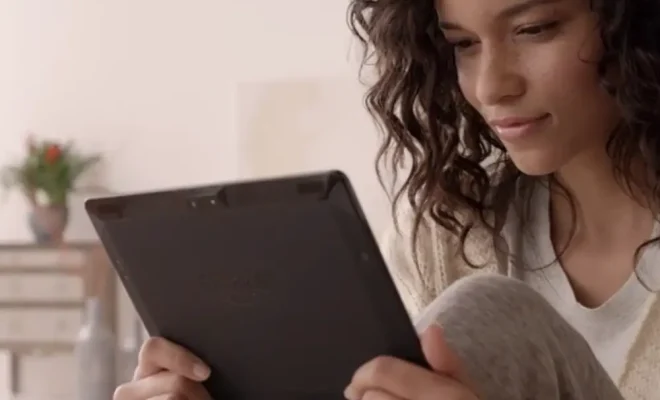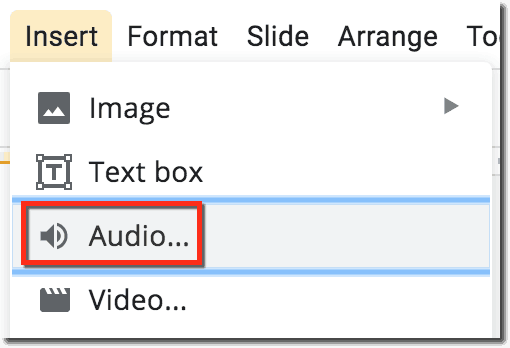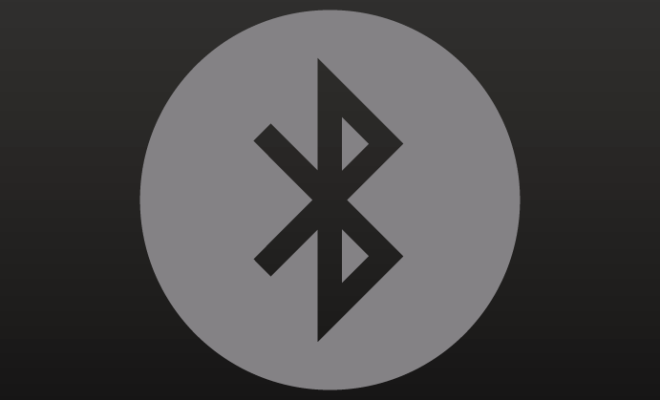Reset Your Mac’s Printing System to Fix OS X Printer Problems

Are you experiencing issues with your printer on your Mac? Sometimes a simple solution to these problems is resetting the printing system. Here’s a guide on how to do it:
Why Resetting the Printing System is Necessary
Resetting the printing system is necessary when you’re having difficulty connecting to your printer, printing documents, or experiencing other problems related to your printer on your Mac. This process clears the printing queue, which may have accumulated a long list of waiting jobs that may hinder your printer from printing new jobs.
Step-by-Step Guide to Reset Your Mac’s Printing System
1. Firstly, open System Preferences on your Mac by clicking on the Apple icon on the top left corner of your display screen.
2. Next, click on the Printers & Scanners icon.
3. Select your printer from the list of available devices and hit the “-” icon at the bottom of the list. This deletes the printer from your list.
4. Press the “Ctrl” key and click on any area within the Printers & Scanners window, then select “Reset Printing System.”
5. Click the “Reset” button to confirm and begin the resetting process. This will delete all of your printers from the list and reset any associated print-related software.
6. After resetting the system, add your printer back to the list of available devices. To add a new printer, click the “+” button at the bottom of the printer list window. This opens the “Add Printer” dialogue box.
7. If your printer appears in the list, select it and click the “Add” button. If your printer isn’t there, click the “IP” tab and enter your printer’s IP address.
8. Follow the on-screen instructions to install the printer driver and configure the printer settings.
Conclusion
Resetting your Mac’s printing system can be a great solution for printer-related issues. If you followed the steps above and are still encountering issues, it may be helpful to check the printer’s firmware to make sure you have the latest version. Additionally, you may want to reach out to the Apple support team for further assistance.