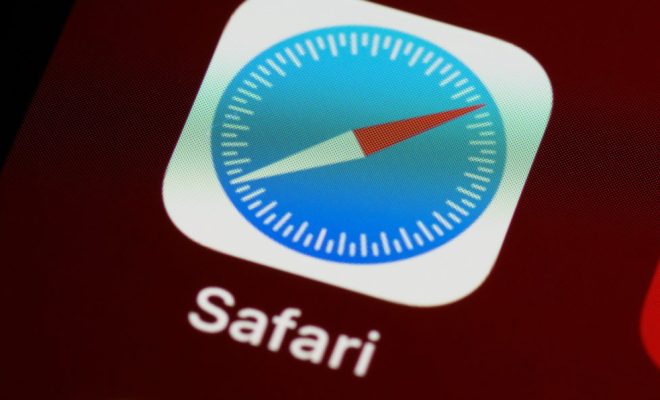Removing Extra Breaks in Word Documents

Microsoft Word is an essential tool for creating documents, but one annoying issue that many users face is the presence of extra line breaks. These extra breaks can make documents look unprofessional and can also affect the readability of the content.
However, removing extra breaks in Word documents is not a difficult task. In this article, we will discuss some of the methods that you can use to remove extra breaks in your documents.
Method 1: Using Find and Replace feature
One of the easiest and most efficient ways to remove extra breaks in Word documents is by using the Find and Replace feature. Here’s how to do it:
Step 1: Open your Word document.
Step 2: Press Ctrl+H to open the Find and Replace window.
Step 3: In the “Find what” field, type ^p^p. This will find all instances of two consecutive line breaks.
Step 4: In the “Replace with” field, type ^p. This will replace the two consecutive line breaks with a single line break.
Step 5: Click on the “Replace All” button to remove all extra breaks in your document.
Method 2: Adjusting the settings in Paragraph
Word documents have a feature called Paragraph that lets you adjust the line spacing and spacing between paragraphs. You can use this feature to remove extra line breaks.
Step 1: Open your Word document.
Step 2: Select the text that you want to adjust.
Step 3: Open the Paragraph dialog box by clicking on the small arrow icon in the Paragraph group on the Home tab.
Step 4: In the Spacing section of the dialog box, change the “After” value to 0.
Step 5: Click OK to apply the changes. All extra line breaks will be removed.
Method 3: Using Find and Replace with Wildcards
Another way to remove extra breaks in Word documents is to use Find and Replace with Wildcards. This method is useful if you want to remove multiple extra breaks in a document or if you want to remove breaks that have specific formatting.
Step 1: Open your Word document.
Step 2: Press Ctrl+H to open the Find and Replace dialog box.
Step 3: Click on “More” to expand the dialog box.
Step 4: Select the “Use wildcard” checkbox.
Step 5: In the “Find what” field, type ^p{2,}. This will find all instances of two or more line breaks.
Step 6: In the “Replace with” field, type ^p. This will replace all instances of two or more line breaks with a single line break.
Step 7: Click on “Replace All” to remove all extra breaks in your document.
In conclusion, removing extra breaks in Word documents is a simple task that can be done using various methods. The methods mentioned above are effective and can save you time and effort in making your documents look polished and professional. Good luck!