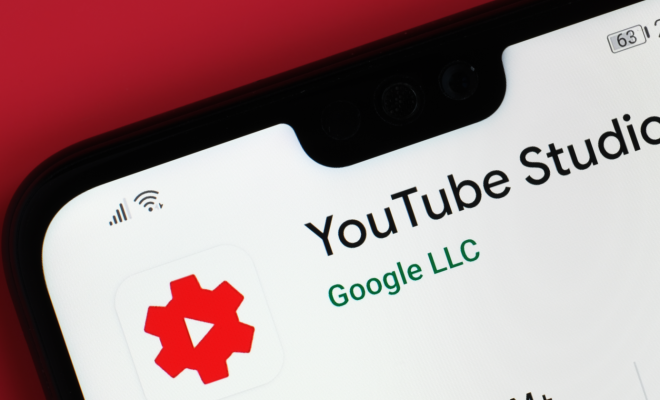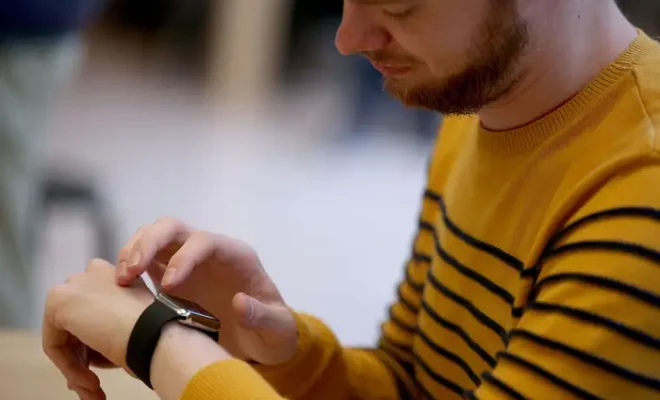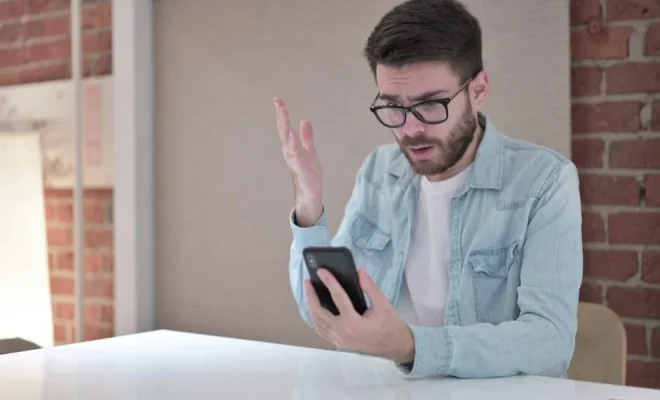Practical Examples of the Linux date Command

The Linux date command is a versatile tool that lets you view or change system time in a variety of formats. It is a critical tool for system admins, programmers, and anyone interested in working with timestamps and date-related data.
In this article, we’ll explore some practical examples of the Linux date command and how it can be used to make date and time-related operations smoother.
1. Display the current date and time
The simplest use case for the Linux date command is to display the current date and time. To do this, open up the terminal and type:
$ date
This command will return the current system date and time, including the time zone and the day of the week.
2. Formatting the date
The date command can be used to format the date output. This is useful when you want to display the date in a specific format or when you’re trying to output the date for scripting purposes. The way to format the date is to use the + operator followed by the format string.
For instance, to display the current time in a 24-hour format with seconds, the command would be:
$ date +”%H:%M:%S”
This would output the time in the format of HH:MM:SS.
Another example would be to display the date in the long format:
$ date +”%A, %B %d %Y”
This would output the date in the format: Weekday, Month day Year.
3. Converting timestamps
The date command can be used to convert timestamps in different formats. This is particularly useful when you’re working with data where timestamps are stored in different formats, and you need to standardize them.
For example, if you have a timestamp that is stored in epoch time (the number of seconds that have elapsed since January 1, 1970), and you need to convert it to a more readable format, use the following command:
$ date -d @1615454577
This command would convert the epoch time 1615454577 to a human-readable format.
4. Setting the system time
As an administrator, you may need to change the system time on your server. The date command can be used to set the system time. To do this, type:
$ sudo date -s “Mar 12 2021 21:30:00”
Note that you will need to have root access to change the system time.
In conclusion, the Linux date command is a simple yet powerful tool that can make working with timestamps and date-related data easier. The examples above are just a few of the many ways in which this command can be used. Experiment with different formats and options to master the date command and make time-related operations a breeze.