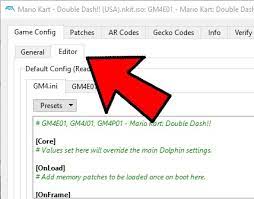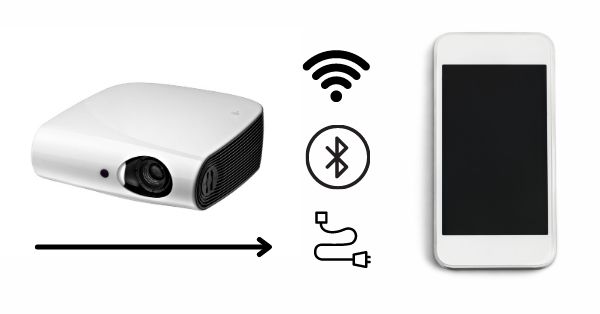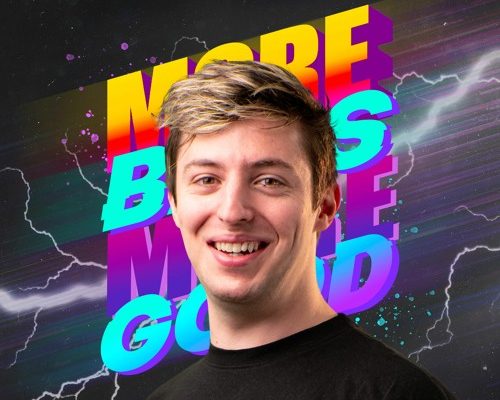Open the Windows Snipping Tool With a Keyboard Shortcut
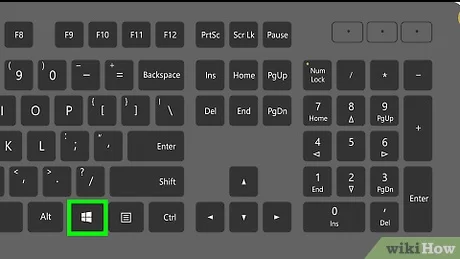
As someone who frequently takes screenshots or snips of their computer screen, finding an efficient way of doing so is essential. Luckily, Windows provides the Snipping Tool to capture screenshots, but did you know that it can be opened with just a keyboard shortcut?
By default, the Snipping Tool can be found in the Start Menu under Windows Accessories. However, with the keyboard shortcut, you can quickly open the tool without having to navigate through multiple menus.
To open the Snipping Tool with a keyboard shortcut, simply press the Windows key + Shift + S. This will bring up the Snipping Tool overlay, which allows you to select the area you want to capture.
Once you’ve made your selection, the Snipping Tool will automatically open with the captured image, allowing you to edit and save it as needed. It’s that simple!
Using a keyboard shortcut may seem small, but it can save you a lot of time in the long run. Whether you’re taking screenshots for work, studying, or just for fun, having a quick and easy way to access the Snipping Tool can make the process much smoother.
Of course, not everyone may want to use the Windows Snipping Tool. Some people may prefer third-party tools like Lightshot, Greenshot, or PicPick. However, if you’re already comfortable with the Snipping Tool, then adding a Windows shortcut can be a useful trick. In conclusion, opening the Windows Snipping Tool with a keyboard shortcut is a small but efficient productivity hack that can save you time and improve your workflow. Give it a try and see how it can benefit your daily tasks!