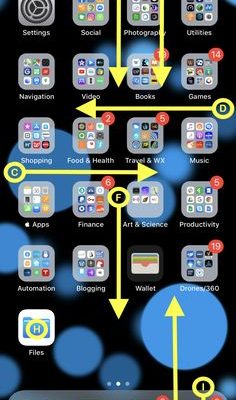Only One Side of Headphones Works in Windows PC: 7 Ways to Fix It

Experiencing issues with your headphones can be frustrating, especially when only one side works while using a Windows PC. This problem might be due to multiple reasons, such as hardware issues or incorrect settings on your computer. Before considering purchasing a new pair of headphones, try the following solutions:
1. Check the Headphone Connection
Ensure your headphones are properly connected to the headphone jack. If you’re using USB headphones, try plugging them into different USB ports to rule out a port malfunction.
2. Test with Another Device
To determine if the problem is with your headphones or your PC, test the headphones on another device. If they work fine elsewhere, your computer settings or drivers may be at fault.
3. Configure Audio Settings
Go to the Sound settings on your PC and check if the balance is set correctly. The balance slider should be in the middle so that both left and right sides have equal sound levels.
4. Update Your Audio Driver
Outdated or faulty audio drivers can cause one-sided headphone issues. Update your audio drivers via Device Manager by finding your sound card and selecting ‘Update driver.’
5. Clean the Headphone Jack
Dust and debris in the headphone jack can interfere with the connection. Gently clean out the jack using compressed air or a cotton swab.
6. Disabled Enhancements
In some cases, disabling sound enhancements can resolve one-sided headphone functionality. In Sound settings under Playback devices, find your headphones, click on Properties, go to Enhancements tab, and check ‘Disable all enhancements.’
7. Check for Hardware Issues
If none of these solutions rectify the problem, you may have a broken wire or soldering issue within the headphones themselves which would require professional repair or replacement.
Remember to always handle electronic devices with care when attempting fixes and consult professional help if needed.