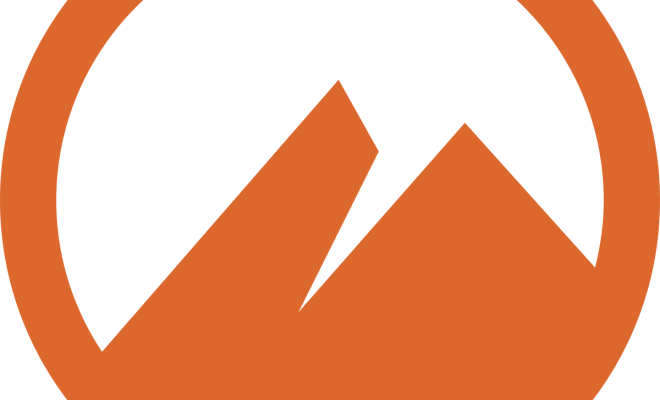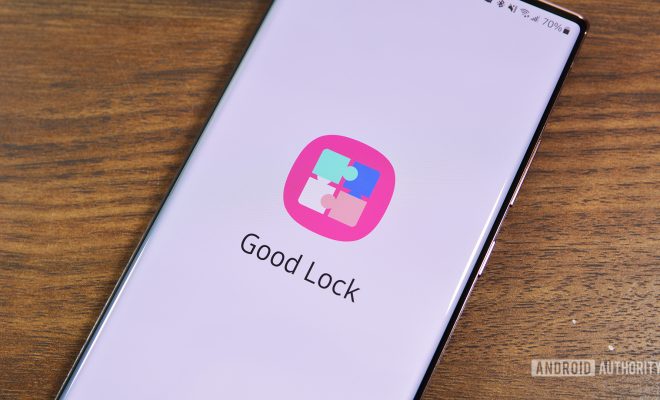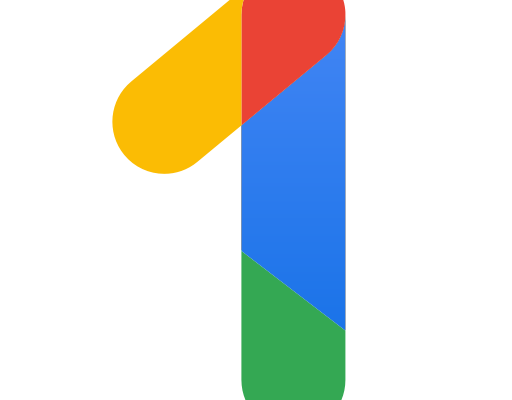Neat Android Tips & Tricks You Probably Didn’t Know About

Are you tired of using your Android phone the same way every day? Do you want to spice things up and learn some new tricks? Well, we’ve got some neat Android tips and tricks that you probably didn’t know about.
- Better Navigation with Google Maps
Did you know that you can use Google Maps with just one hand? When you’re in navigation mode, swipe up the bottom bar to reveal more options and customize your route. You can also use your voice to control the app, simply say “OK, Google, navigate to [your destination].”
- Screen Pinning
If you’re someone who shares their phone with friends, family, or colleagues, you might want to try out Screen Pinning. This feature allows you to pin one specific app to the screen and prevents the user from switching to other apps. To enable this feature, go to Settings > Security > Screen pinning and turn it on.
- Create App Shortcuts
Do you often find yourself opening the same app over and over again? Save time by creating app shortcuts. Simply long-press on an app icon on your home screen and you’ll see a menu with various options, including “Create shortcut.”
- Customize Your Phone’s Vibration
Want to know who’s calling you before even looking at your phone? Customize the vibration pattern for each contact. Go to your contacts list, select the contact you want to customize, open their details, and tap the “Edit” button. Scroll down to the bottom and you’ll see a section labeled “Vibration.” From there, you can create a custom vibration pattern.
- Use Split-Screen Mode
If you’re someone who likes to multitask, try using Split-Screen mode. Simply press and hold the “Recent apps” key to activate it. You can then choose the two apps you want to use and drag the divider to resize each app’s screen.
- Control Phone with Hand Gestures
Did you know you can control your Android phone with hand gestures? Some Android devices have a feature called “Air gestures” which enables you to control your phone without touching the screen. Go to Settings > Advanced Features > Motions and gestures and toggle the Air gestures option on.