Mark a Conversation or Individual Emails Unread in Gmail
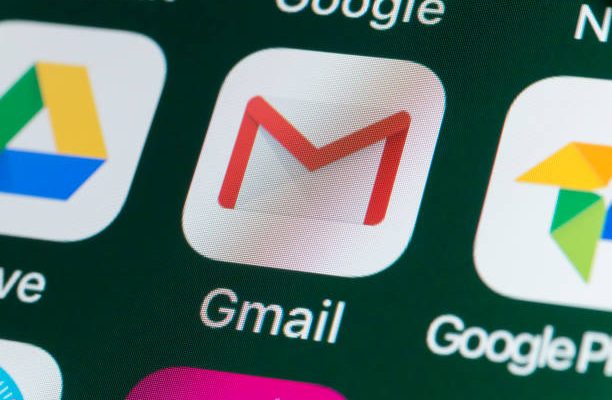
Marking a conversation or individual emails as unread in Gmail is a useful tool that can help you stay organized and avoid missing important messages. Whether you need to revisit a message later or want to remind yourself to follow up with someone, marking an email as unread can be a quick and simple solution.
To mark a conversation or individual email as unread in Gmail, there are several steps you can follow:
1. Open Gmail and log in to your account.
2. Go to your inbox and find the message you want to mark as unread.
3. To mark a single message as unread, simply click on the message and then click the “Mark as unread” button at the top of the page, which looks like an open envelope.
4. To mark an entire conversation as unread, click on the checkbox next to each message in the conversation that you want to mark as unread. Then, click on the “More” button at the top of the page and select “Mark as unread” from the drop-down menu.
5. Alternatively, you can also use keyboard shortcuts to mark messages or conversations as unread. Press “Shift + U” to mark the selected message or conversation as unread.
Once you have marked a message or conversation as unread, it will appear in bold in your inbox, indicating that it has not yet been read. This can be a helpful way to draw your attention back to an important message or conversation that you need to address later.
There are many different scenarios where marking an email as unread in Gmail can be useful. For example, you might mark an email as unread if you need to:
– Respond to the message at a later time
– Revisit a message that requires additional attention or follow-up
– Reminder yourself to take action on a message
– Flag a message for future reference
Overall, marking an email as unread in Gmail is a simple yet effective way to keep track of important messages and stay organized in your inbox. By taking advantage of this feature, you can ensure that you never miss an important message again.






